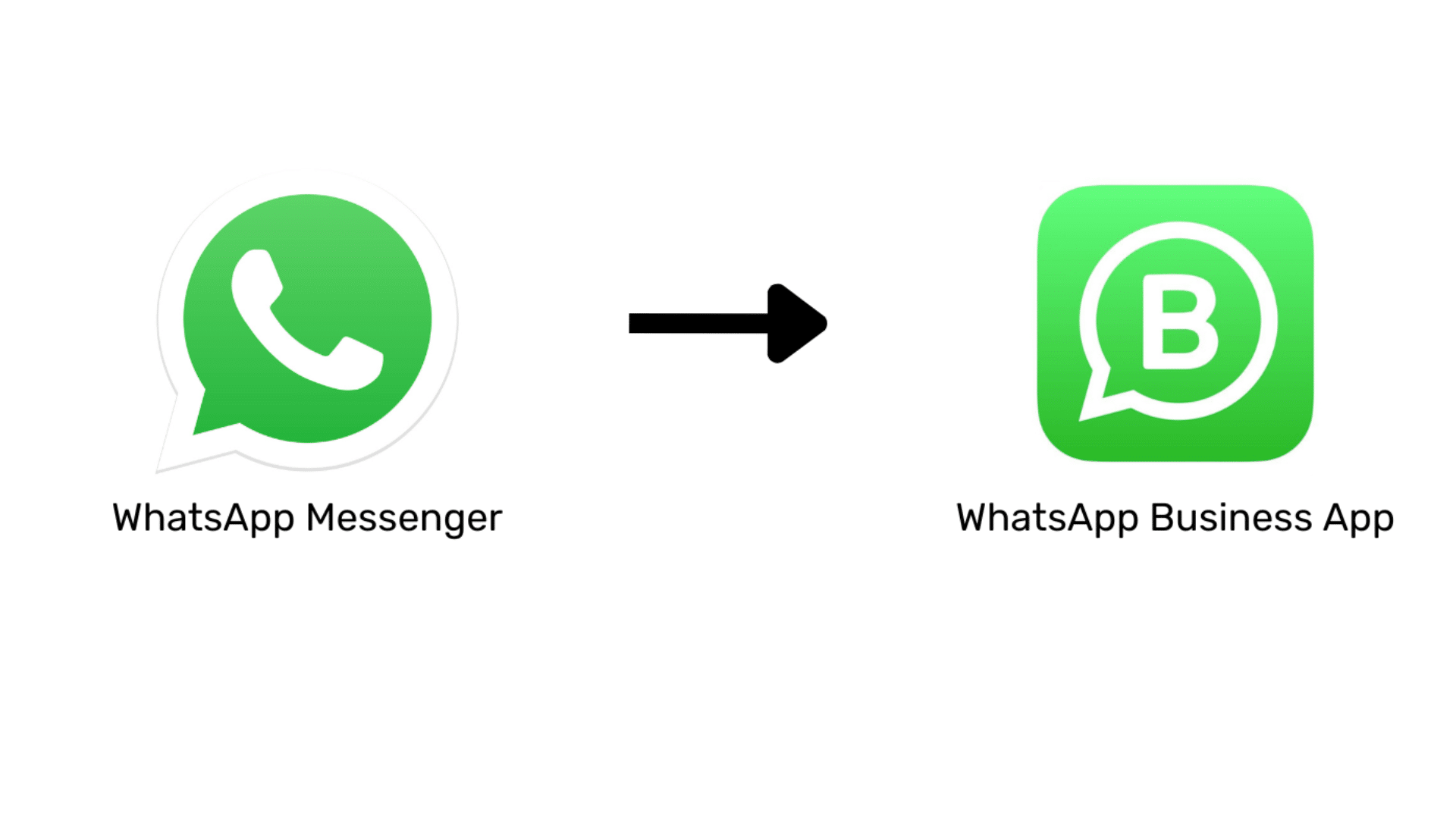
Are you struggling to manage customer inquiries on WhatsApp? Do you want to manage your WhatsApp chats more professionally? Or do you just want more features to manage your customers over WhatsApp smoothly?
With more than 2 billion people using WhatsApp, as a business owner you must use it to reach your target audience. And it’s better than any other communication platform.
Unlike traditional methods like SMS or email, WhatsApp offers a significantly higher chance of getting your messages noticed and acknowledged by your customers. The risk with other communication channels is that your messages might end up labelled as spam or get your number blocked, causing you to lose valuable interactions.
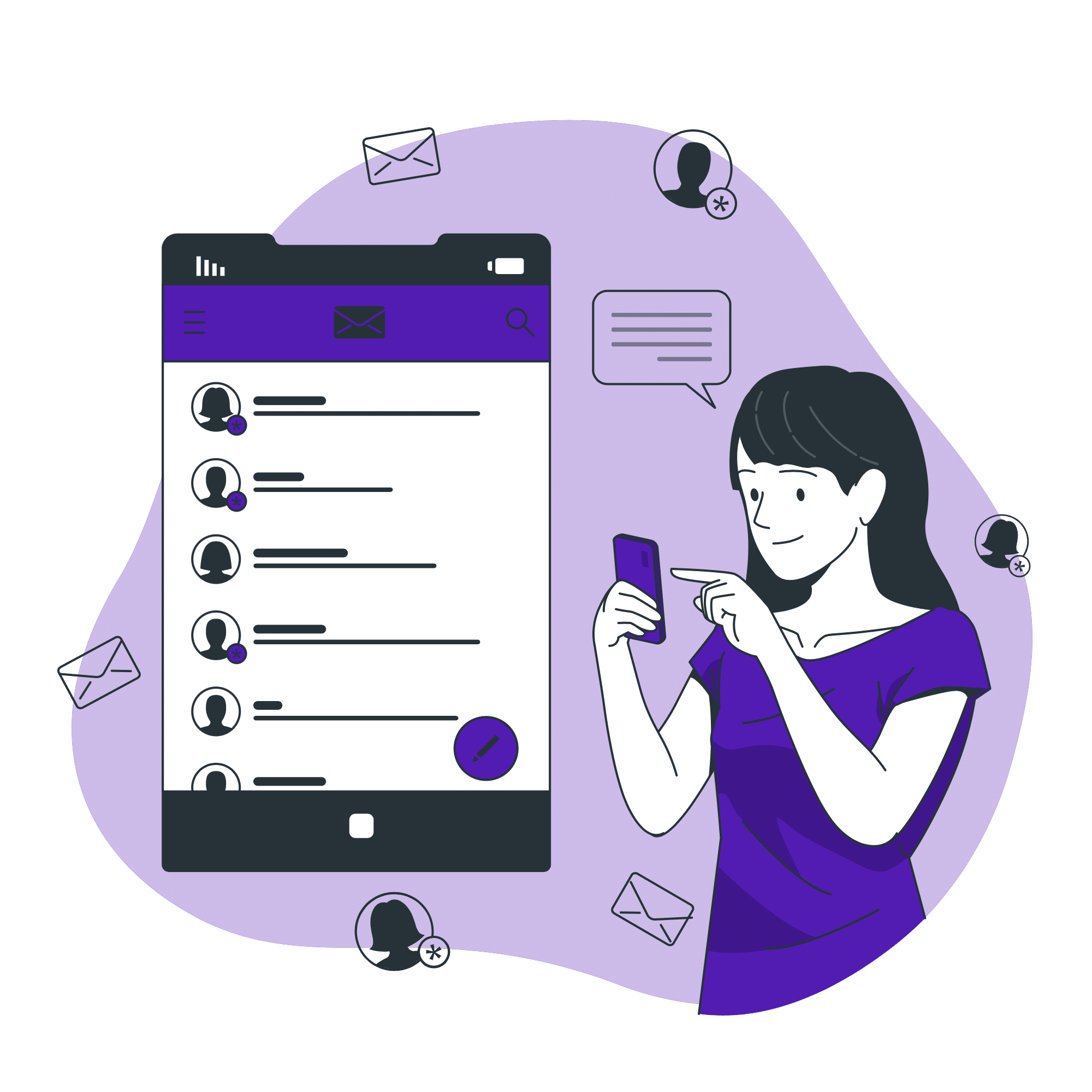
However, you are facing limitations with the normal WhatsApp account. You are not able to use features like a business profile, automated replies, broadcast messages, etc, that are available on the WhatsApp business account.
Will be guiding you through the process of how to change WhatsApp to a business account step by step and even tell you ways how to use it to its full potential and take your business to the next level.
Let’s first find the difference between both to give you a better understanding of how the platforms are different from each other.
When it comes to WhatsApp, you might wonder what sets a WhatsApp Business account apart from the regular WhatsApp version and how to change WhatsApp to business account.
Let’s break down the key distinctions to help you understand which one suits your business needs and whether you really need to convert your WhatsApp account to a business account.
WhatsApp Messenger: Regular WhatsApp is designed for personal use. It’s ideal for connecting with friends and family, sharing personal updates, and chatting with acquaintances.
WhatsApp Business: WhatsApp Business, on the other hand, is designed for businesses and intended for professional communication. Its primary function is to help in business communication and connecting with customers, clients, and colleagues. It provides tools and features that make it easier to manage business-related interactions like sending broadcast messages to 256 people in a single go.
WhatsApp Messenger: A personal WhatsApp account doesn’t offer specific features like working hours, business description etc for creating a business profile. Your profile consists of your name and profile picture.
WhatsApp Business: With a WhatsApp Business account, you can create a dedicated business profile. This WhatsApp Business Profile includes essential information such as your business name, logo, description, business address, business hours, and contact details. Utilize a logo maker to enhance your WhatsApp business profile with a distinctive and recognizable logo. This helps customers easily identify and reach your business.
WhatsApp Messenger: Regular WhatsApp doesn’t provide automated response capabilities. You need to reply to messages manually.
WhatsApp Business: WhatsApp Business offers the ability to set up automated responses. You can create greetings and away messages to engage with customers even when you’re not online. This feature is particularly useful for acknowledging inquiries and providing basic information when you or your customer support team is not available.
WhatsApp Messenger: In a personal WhatsApp account, you have limited options for organizing your chats. They are typically listed in chronological order.
WhatsApp Business: WhatsApp Business allows you to categorize and label your chats. You can sort chats into different categories, making it easier to prioritize and manage customer interactions. For instance, you can label a chat as “New Customers,” “Ongoing Projects,” or “Support Requests.”
You can even create custom labels for your business.
WhatsApp Messenger: A personal account on WhatsApp doesn’t provide insights into message performance or customer engagement.
WhatsApp Business: WhatsApp Business offers message statistics. You can see WhatsApp business data on how many messages were sent, delivered, and read. These statistics can help you assess the effectiveness of your communication strategies, and marketing campaigns and help you in making necessary improvements.
WhatsApp Messenger: Personal WhatsApp accounts are not eligible for business verification.
WhatsApp Business: WhatsApp Business accounts can be verified, unlike WhatsApp Messenger, displaying a green checkmark next to the business name. This verification adds credibility to your business profile and assures customers of your authenticity.
A regular WhatsApp account is best for personal use. If you are starting a business or already have one running. You need to switch to a Whatsapp business account and get your communications more streamlined and automated so you can focus on the other aspects of your business and save a decent amount of time.
Start by downloading the WhatsApp Business app from your device’s app store. The app is available for both Google Play Store (Android) and Apple App Store (iOS users).
Open the WhatsApp Business app.
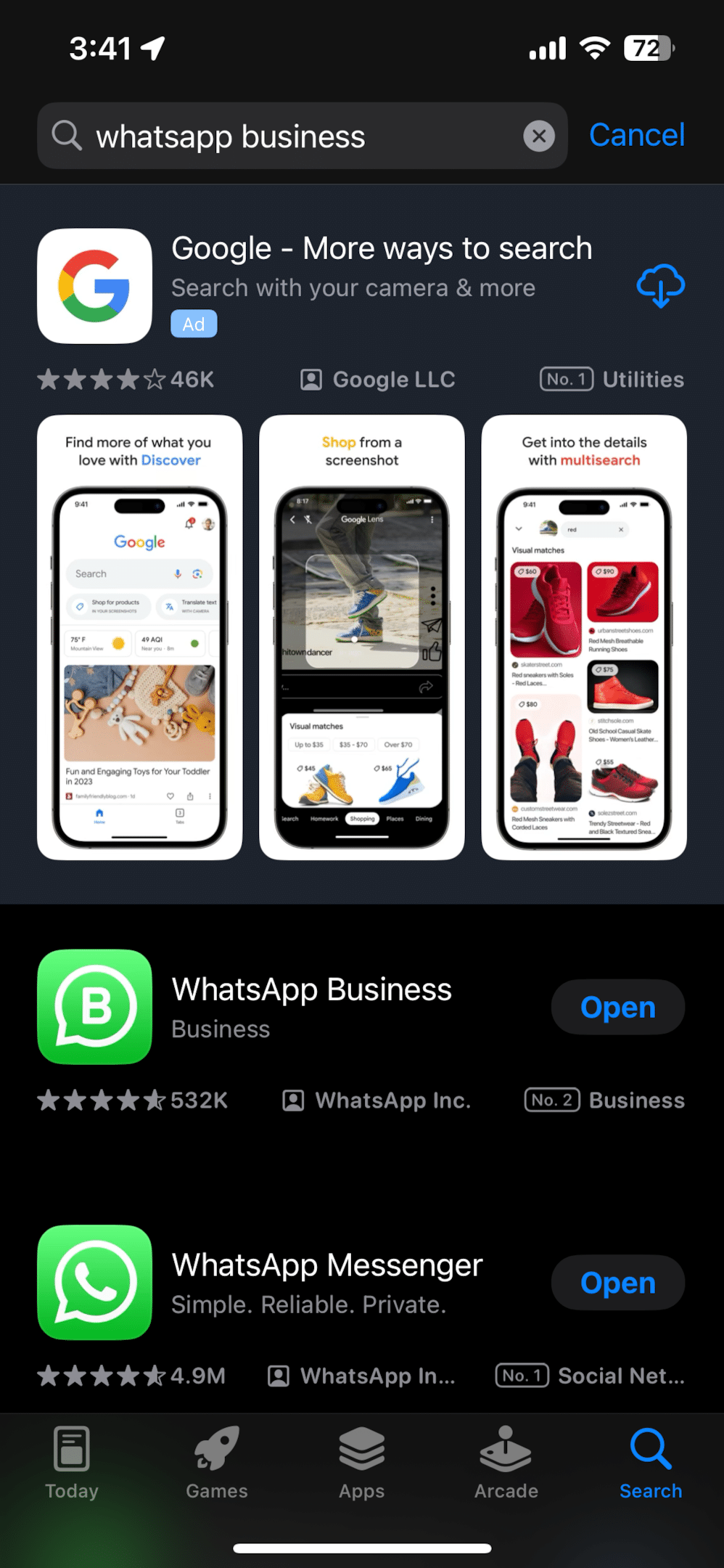
Read the WhatsApp Business app Terms of Service. Tap AGREE AND CONTINUE to accept the terms.
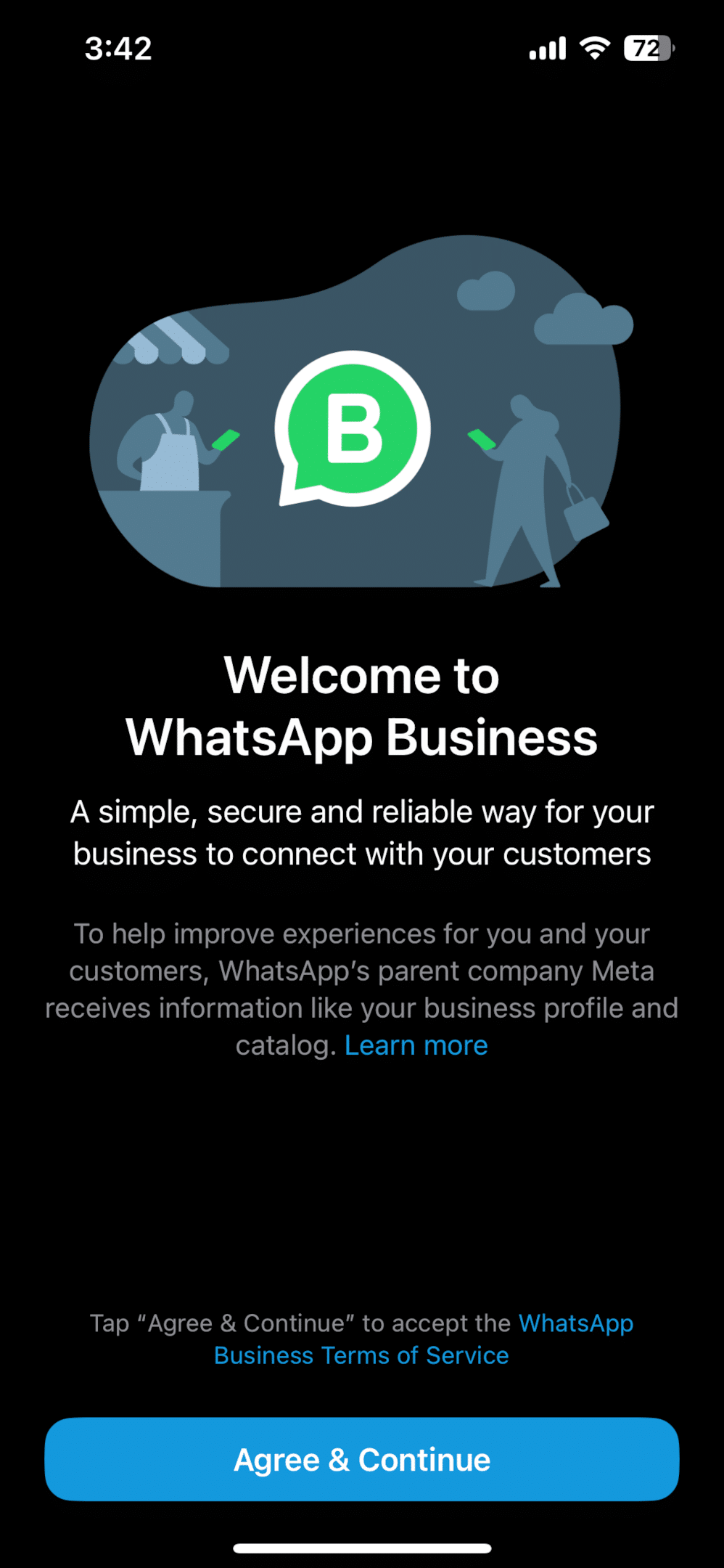
Once you have accepted the terms of service, you’ll be asked to verify your business phone number. The WhatsApp Business app automatically identifies the number you’re using in WhatsApp Messenger.
To continue, tap the option with your business number. If the number that appears is not the number you want to use, tap USE A DIFFERENT NUMBER, then follow the standard verification process.
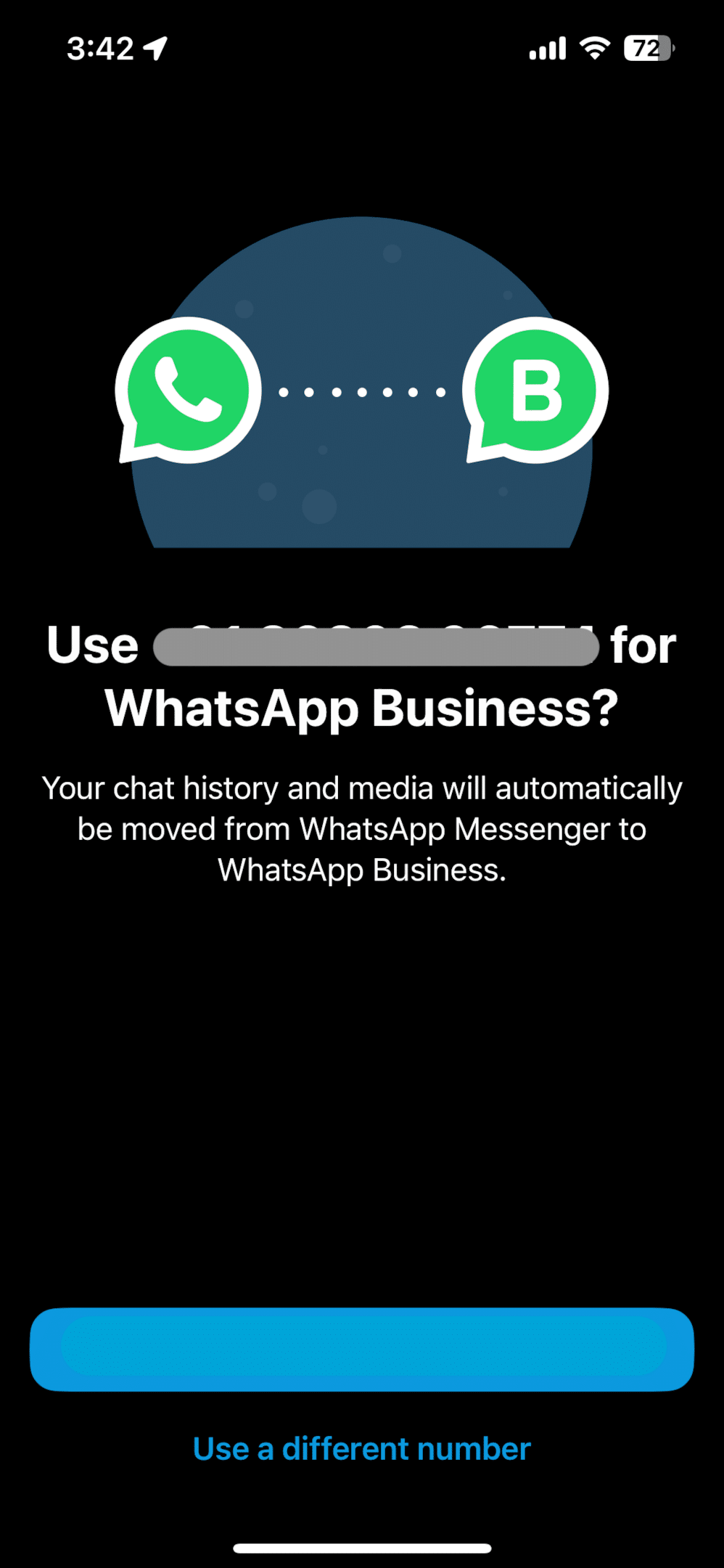
Your chat history will be automatically moved from Messenger to a business account if you select the number you are already using on WhatsApp.
(If you choose a new number, you will have no chat backups obviously.)
Note: (For Android users: Tap CONTINUE > ALLOW to allow the WhatsApp Business app to access your chat history and media)
WhatsApp will then send you an SMS with a 6-digit code. Enter the 6-digit code to verify your number.
After phone number verification, you’ll need to set up your business profile. Fill in your,
A Business name,
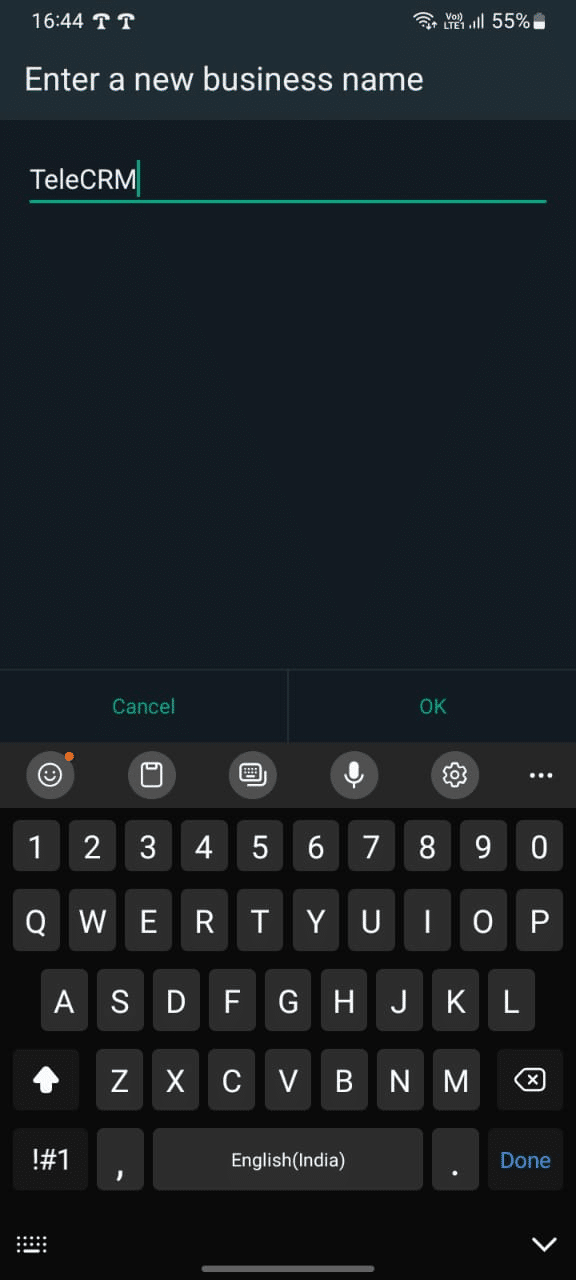
Business category,
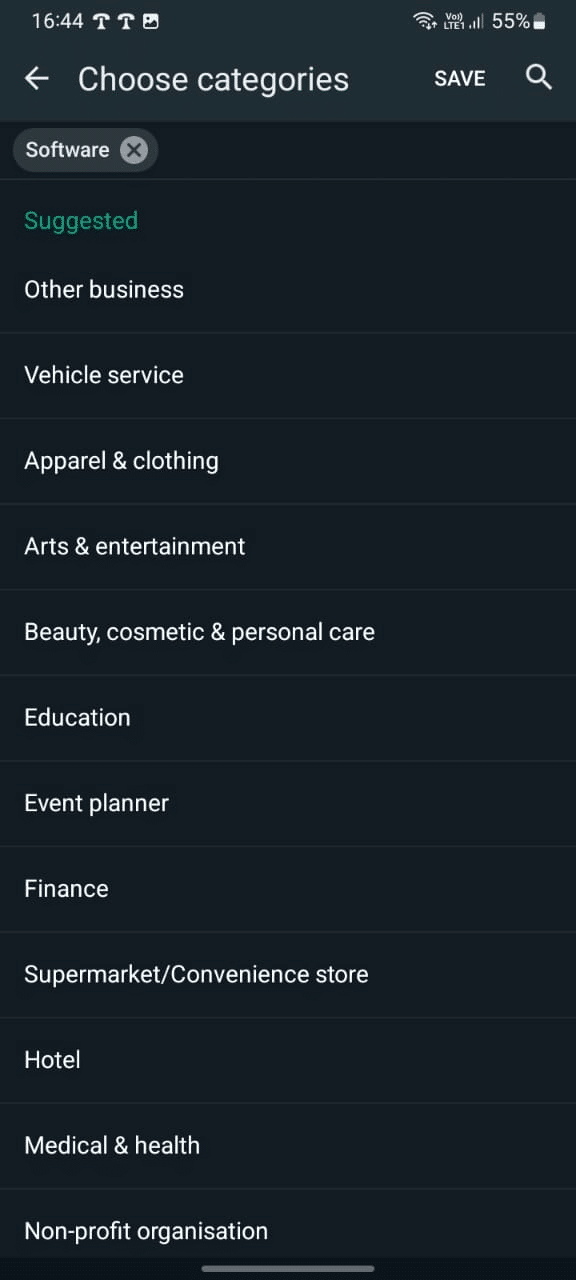
Business profile picture (usually your business logo),

A brief description of your business,
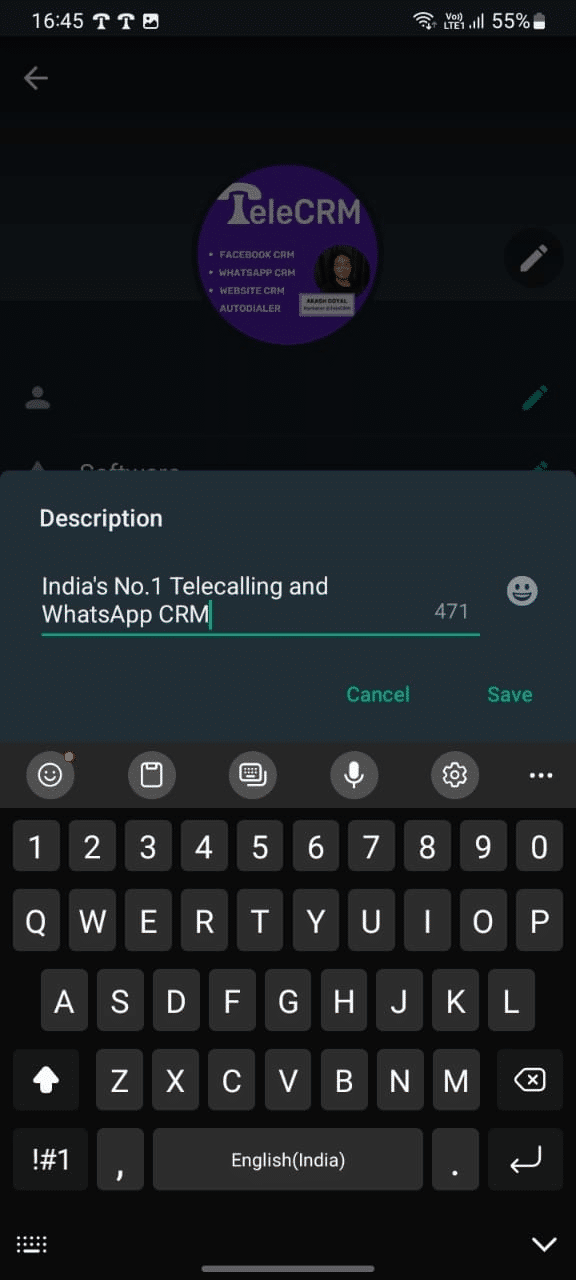
Business address,
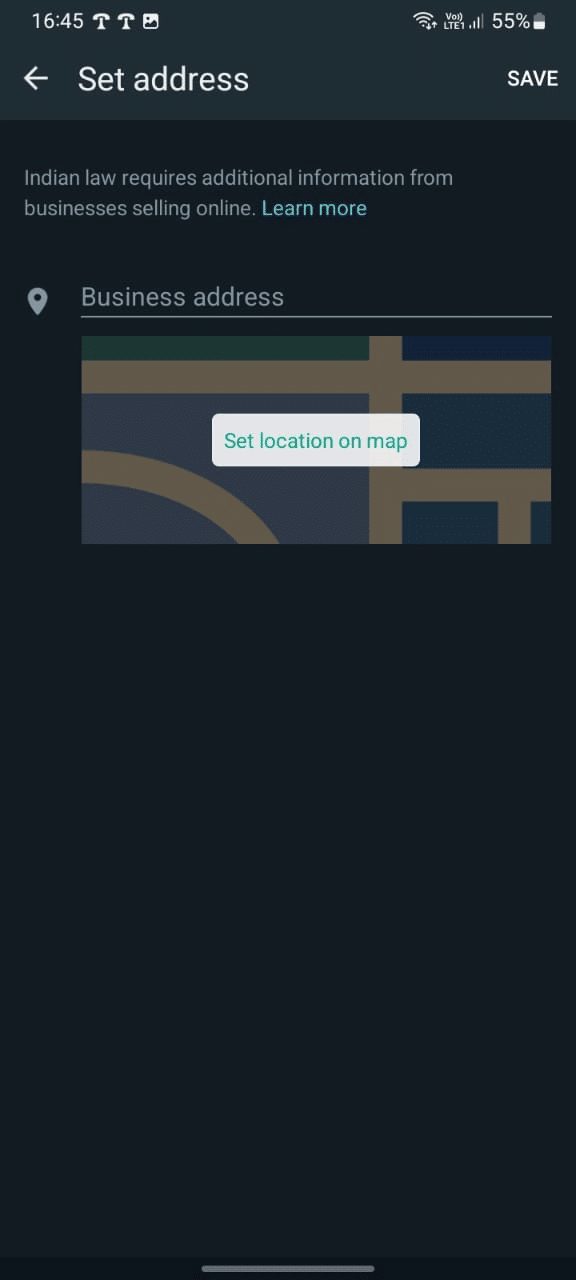
Working hours and,
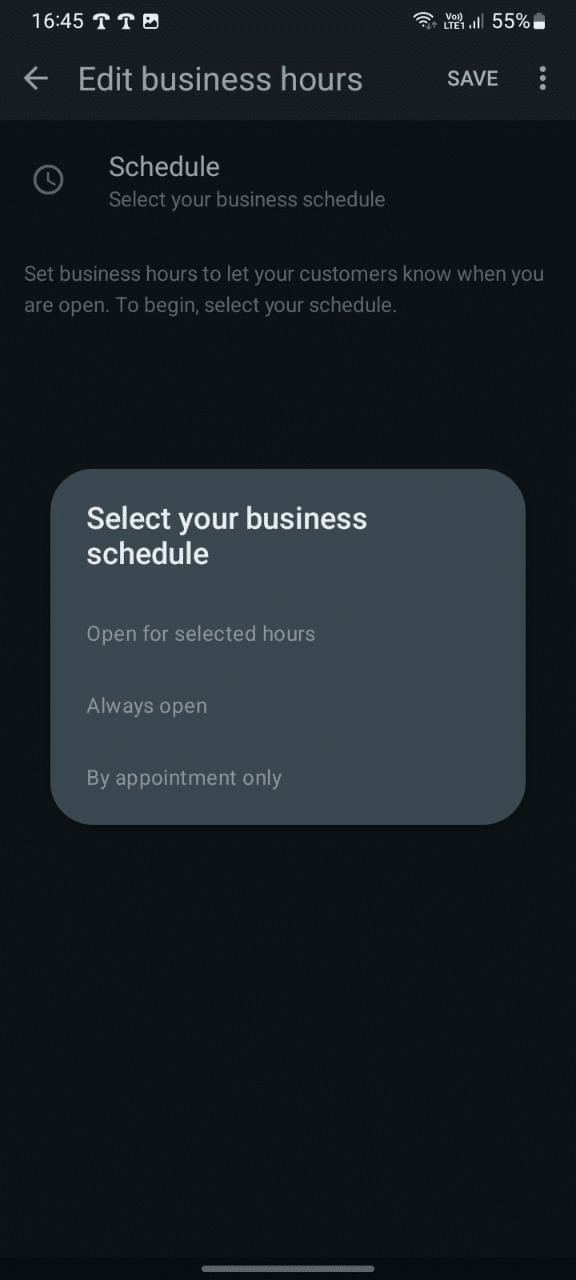
Additional contact information such as your Website,
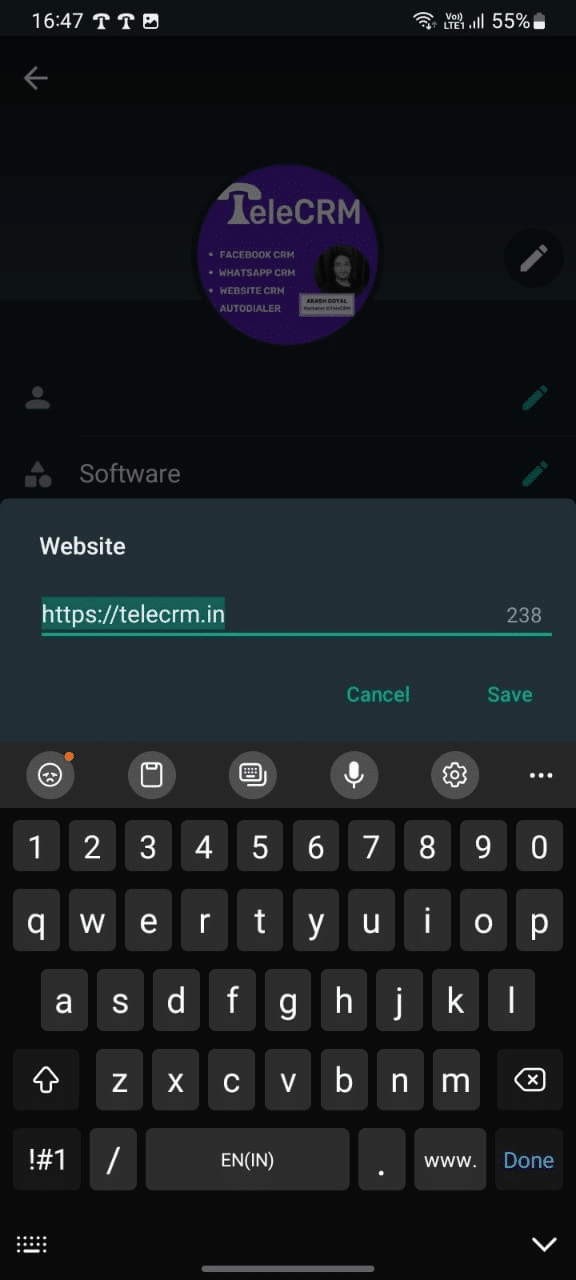
and email.
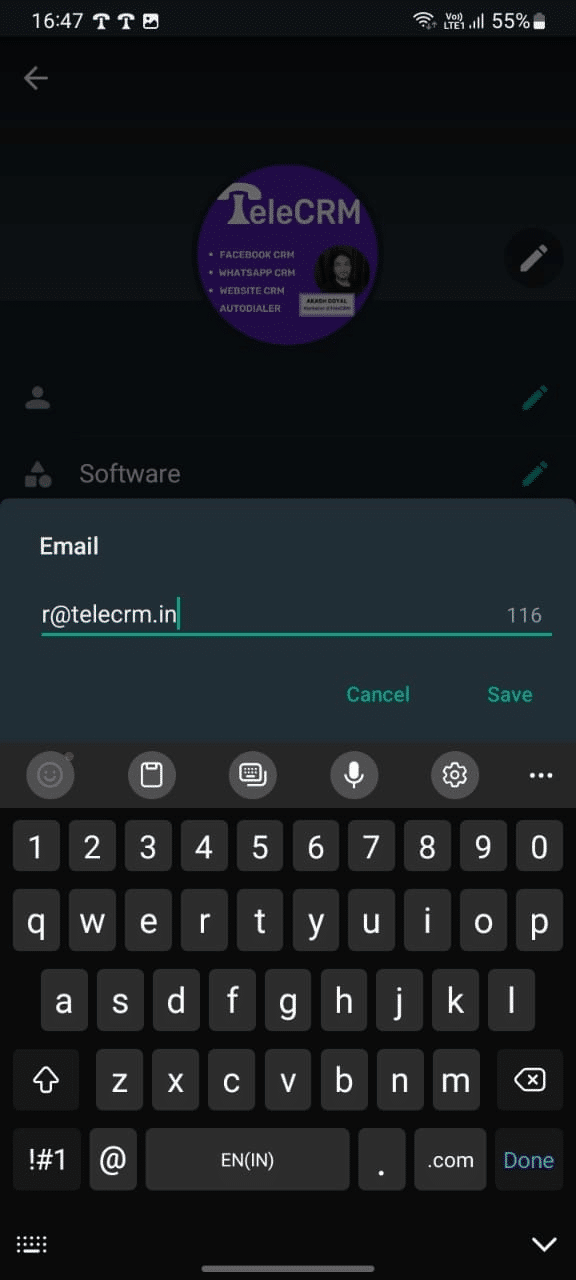
This is how your setting tab will look once you have set up each one of them to you.
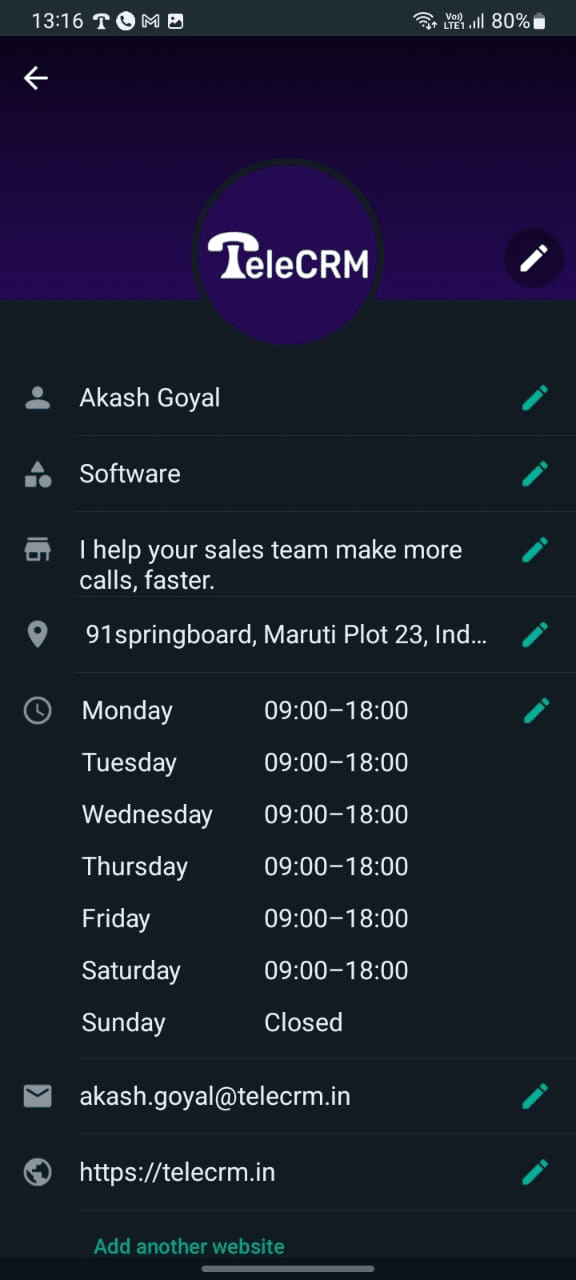
And this is how it will look to your customers whenever they open WhatsApp and visit your profile.

Once your business profile is set up, you can start configuring business tools such as automated responses like Greeting and Away Messages or quick replies. You can create and customize messages to automatically respond to common customer queries or use quick replies for faster responses.
You can even use Labels to categorise chats (New Customers, New orders, Pending payment etc) or create a custom label according to your need.
First, open the WhatsApp business app click on the 3 dots in the top right corner and tap on Business Tools
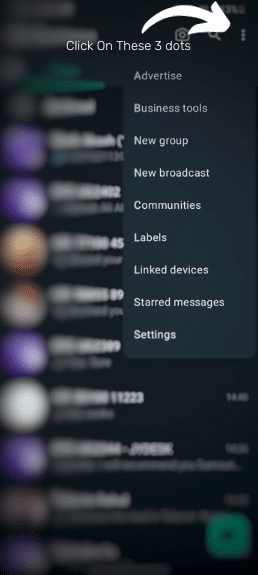
In the business tool section, click on Greeting Message
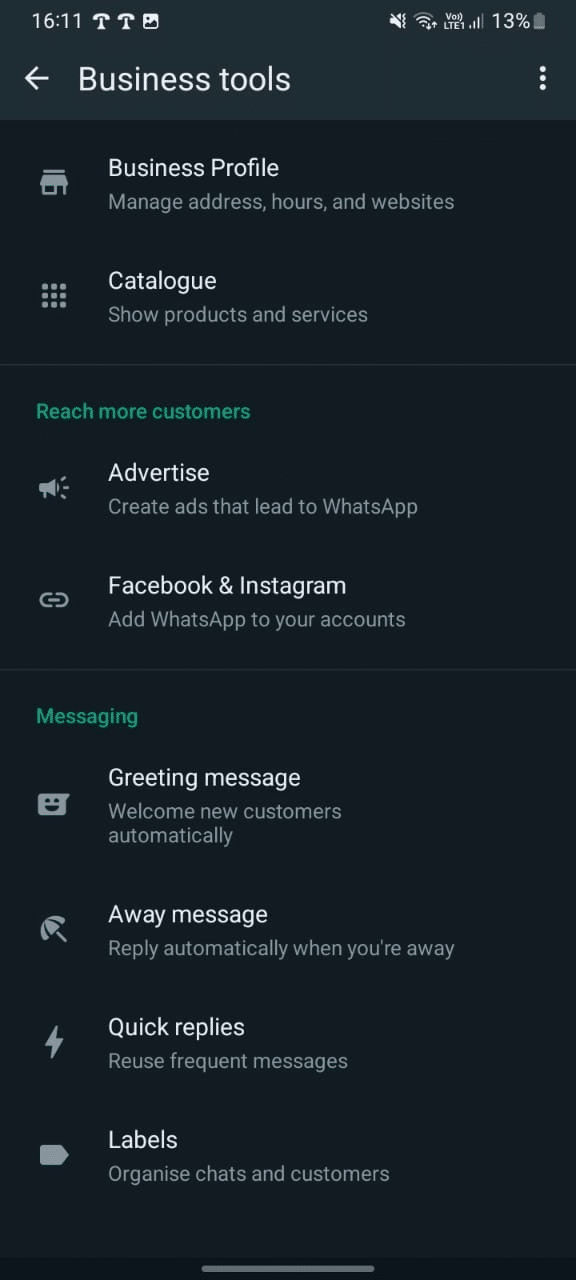
Now click on the toggle to turn it on and then click on the Edit button to set up your desired Greeting message.
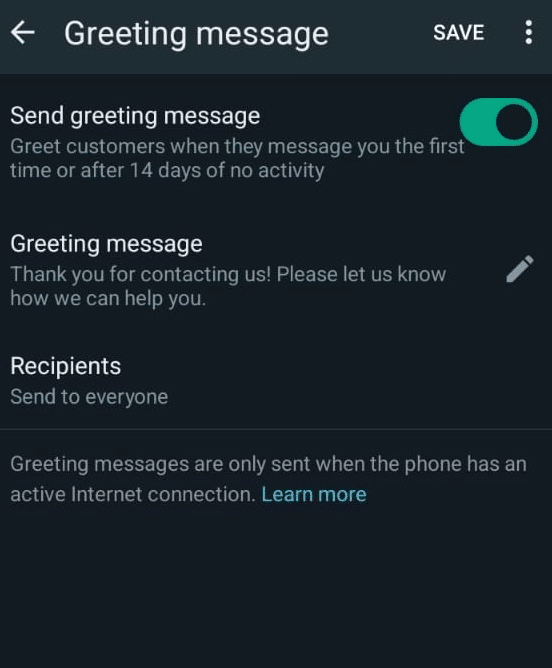
Once you have entered the message, click on OK and it’s done.
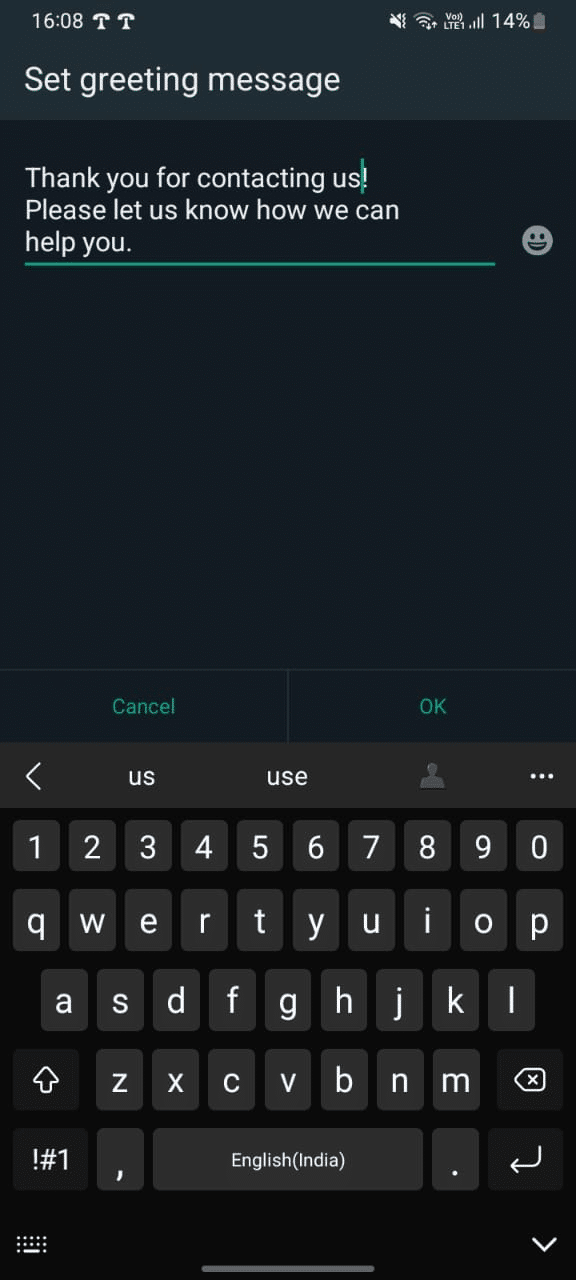
Follow the same steps click on the 3 dots and then click on business tools. The away messages are just below the greeting messages.
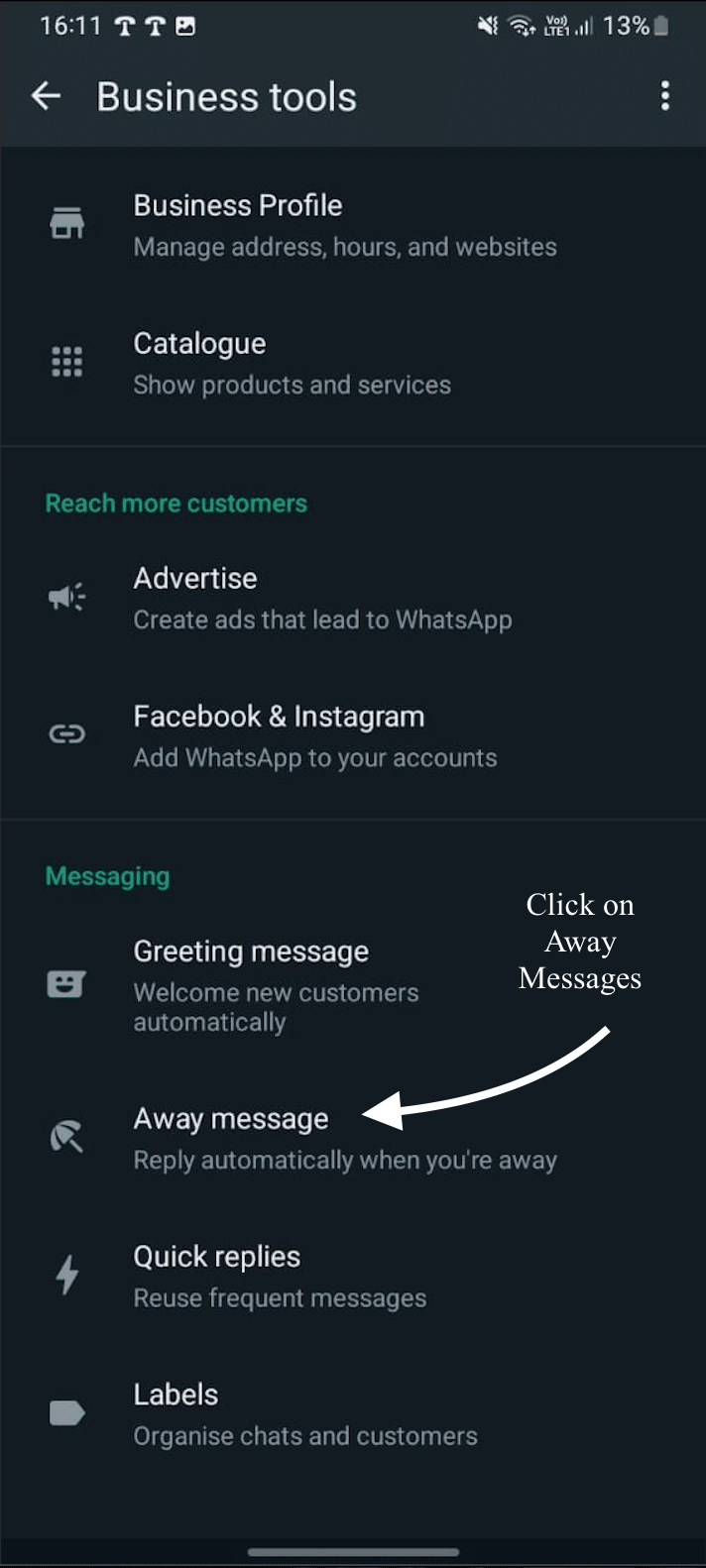
In the away message, follow the same step, turn the toggle button ON and click on the edit button to write your away message.
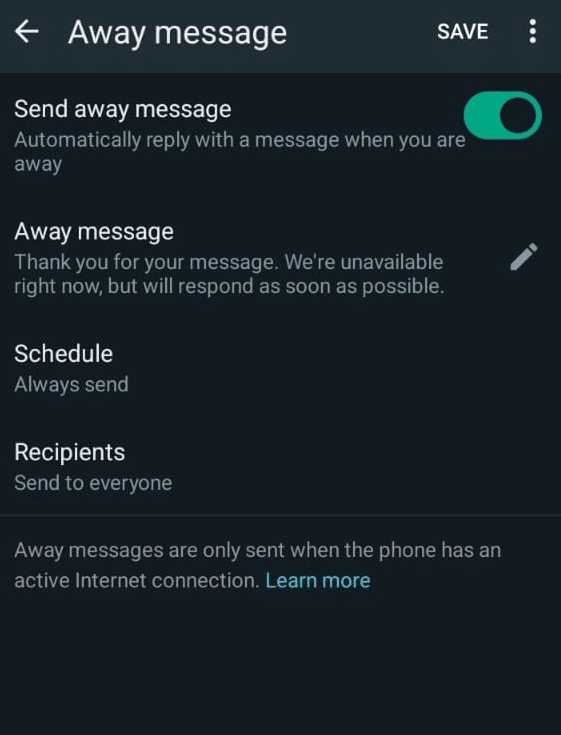
Now just enter the away message you want and you are set.
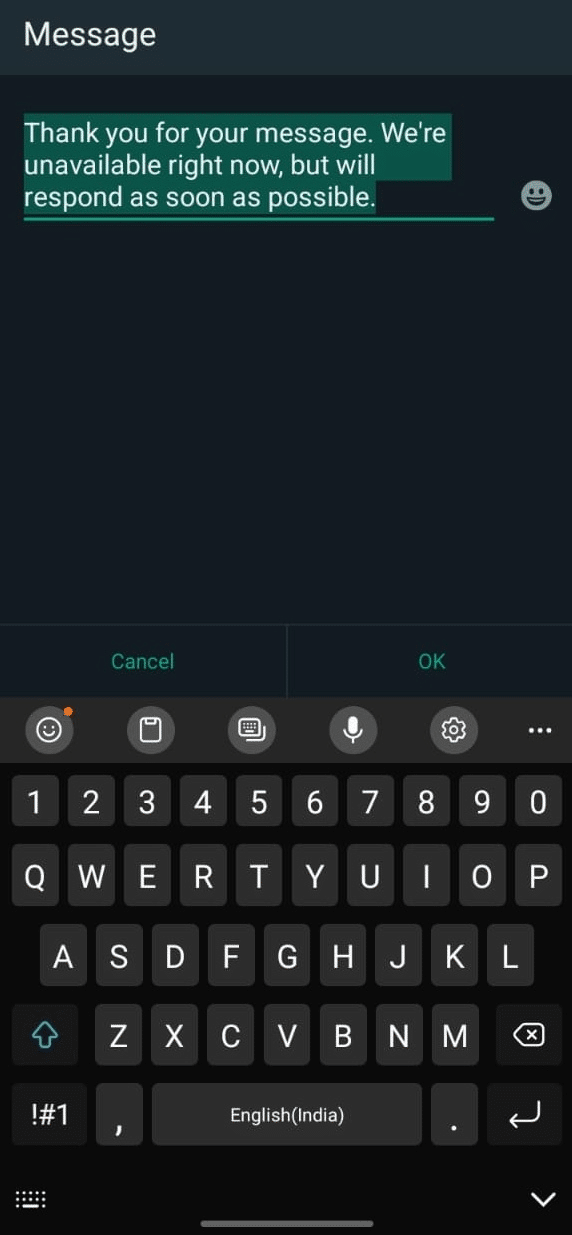
Follow the same steps and now access the quick reply section to set up quick replies for answering common queries during chats with prospects or customers.
In the Quick Reply setting, set the shortcut and content for that shortcut according to your need.
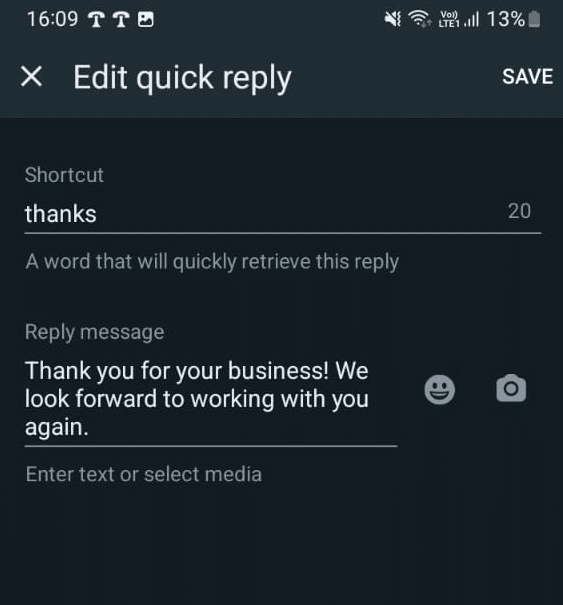
Save it and your quick reply is set. Now you can use it while typing messages to your prospects/customers and save time and send quick responses.

You have now switched from WhatsApp Messenger to a WhatsApp business account. You wanted this transition so you could streamline multiple processes, look more professional and grow your business.
But what if you could take it one step further? What if you were able to do things in WhatsApp that are not possible in both WhatsApp Messenger and WhatsApp business accounts like Automate multiple processes, send bulk messages to more than 256 people at once, have dedicated WhatsApp Chatbots to manage enquires by prospects and customers and so much more.
All this and much more could be possible with this tool and no it’s not illegal like other 3rd party tools available in the market which will eventually get your numbers blocked on WhatsApp.
It is a tool called WhatsApp Cloud API developed officially by Meta.
So if WhatsApp Business App is good enough for you, skip this part.
But if you want to grow to the next level and think the app will not be sufficient for you, read this part to learn more about WhatsApp Cloud API.
To start using the WhatsApp Cloud API, you need to sign up for an official API provider like Telecrm India’s Best WhatsApp CRM). Let’s see what WhatsApp Cloud API will do for you and how it is one of the best tools for medium to large businesses.
With WhatsApp Messenger, you were sending messages to your customers manually, or max 5 people at a time. Now that you have shifted to the WhatsApp business app you can send broadcast messages to up to 256 people.
But what if you want to reach more people?
Say you have to send messages to 1000 people for an upcoming new product/service launch for your business. Now you have to select and create at least 4 broadcast lists on your Whatsapp business account to reach 1000 people which is going to take some time and effort, but with WhatsApp cloud API you can send messages to 1000 people on the day you sign up for it.
It has 4 tiers, Tier 1- 1000 messages, Tier 2- 10000 messages, Tier 3- 100000 messages and Tier 4- unlimited messages.
For more details refer to How to send bulk messages on WhatsApp.
Customers enquire about multiple things from a business, they might want to know details about service/product, working hours, pricing etc. And setting automated replies for all these is not possible, even if you do, you just answer their question and that’s it, they leave.
Mostly, after getting the answer prospects leave if they are not engaged by your sales team. But they are not available to do this 24/7 that’s where you can set up a chatbot. They just not only answer questions but also have buttons to engage customers into taking further action.
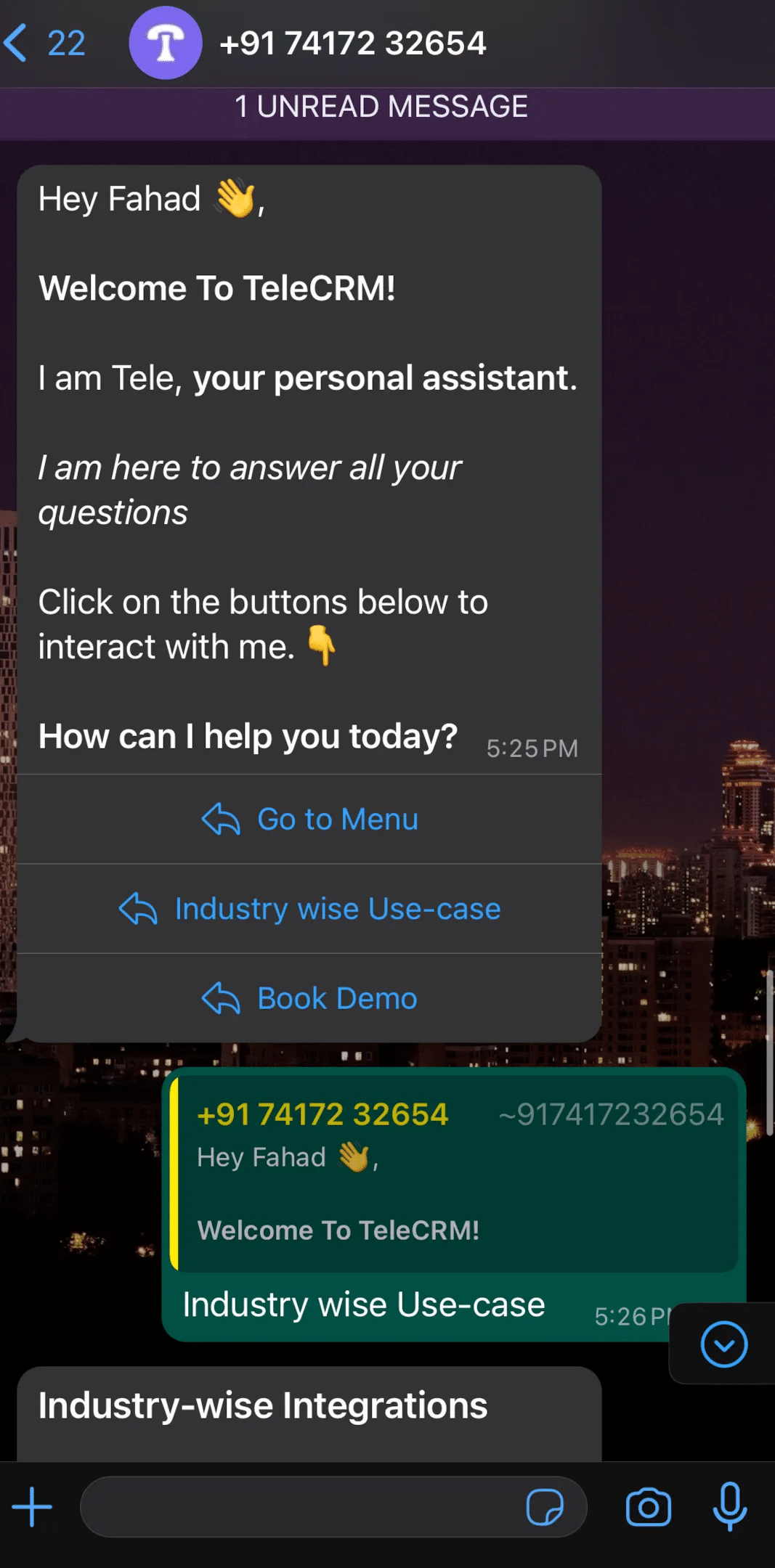
These Chatbots not only help with sales but also in providing excellent customer support. This results in efficient customer communication and increases the chances of converting your prospects into customers.
When someone buys something, they want a fast confirmation and details about when it’ll arrive. If they don’t get this quickly, it can make them question the efficiency of your business and could result in bad word of mouth.
Sending order confirmations by hand takes a lot of time and can be frustrating. Your customers want to know right away about the details of their order.
With WhatsApp API, you can make this process automatic. As soon as someone orders something, the system sends a confirmation message right away. It tells them what they bought, where it’s going, and when it should arrive.
This makes customers happy because they know what’s happening with their orders, and it shows that your business is quick and reliable.
This is just one example you can do so much more with Cloud API. Get more details about what and how WhatsApp Automation is useful for you.
We enter OTPs every day for one task or another just to verify that we are using the service. We get OTPs for bank transactions, logging on socials etc
But we get the OTP over SMS and due to the increase in the number of scams happening in recent days is it a safe space now?
Well, there is an alternative, Send OTP on WhatsApp with Telecrm for any verification purposes.
With WhatsApp API, the process becomes easy and quick. You get the code on your WhatsApp for logging in or making payments. No more waiting for a text or worrying if it’s authentic. It’s a secure and convenient way to keep your accounts safe.
Permission-Based Communication: Ensure you have clear consent from customers before sending them messages. Unrequested messages can be seen as spam and may lead to customers blocking your business.
Opt-In Means: Set up opt-in mechanisms for messages on your website and other communication channels, allowing customers to voluntarily subscribe to your WhatsApp updates. Make it clear what type of messages they can expect to receive.
Offer Opt-Out Options: Provide a straightforward way for customers to opt out of receiving messages from your business. Respecting their choice and privacy builds trust and maintains a positive reputation.
Keep Information Updated: Regularly update your business profile with the latest information, such as your business hours, contact details, and address. Outdated information can lead to confusion for your customers.
Product Catalog Maintenance: If you have a product catalogue, ensure it remains up to date with your latest offerings. Include accurate and up-to-date prices, descriptions, and images to help customers take the next step.
Avoid Sending Too Many Marketing Messages: Refrain from sending excessive promotional messages or irrelevant content to customers who haven’t explicitly expressed interest in such communication. Focus on providing value and relevant information.
In conclusion, switching to a WhatsApp Business account will greatly improve your business communication and customer engagement. It’s a step in the right direction to streamline processes, look more professional, and grow your business.
With a WhatsApp Business account, you can enjoy features like automated responses, categorized chats, and message statistics, which will not only make your customer interactions more efficient and effective but will also provide you with insights to improve your communications.
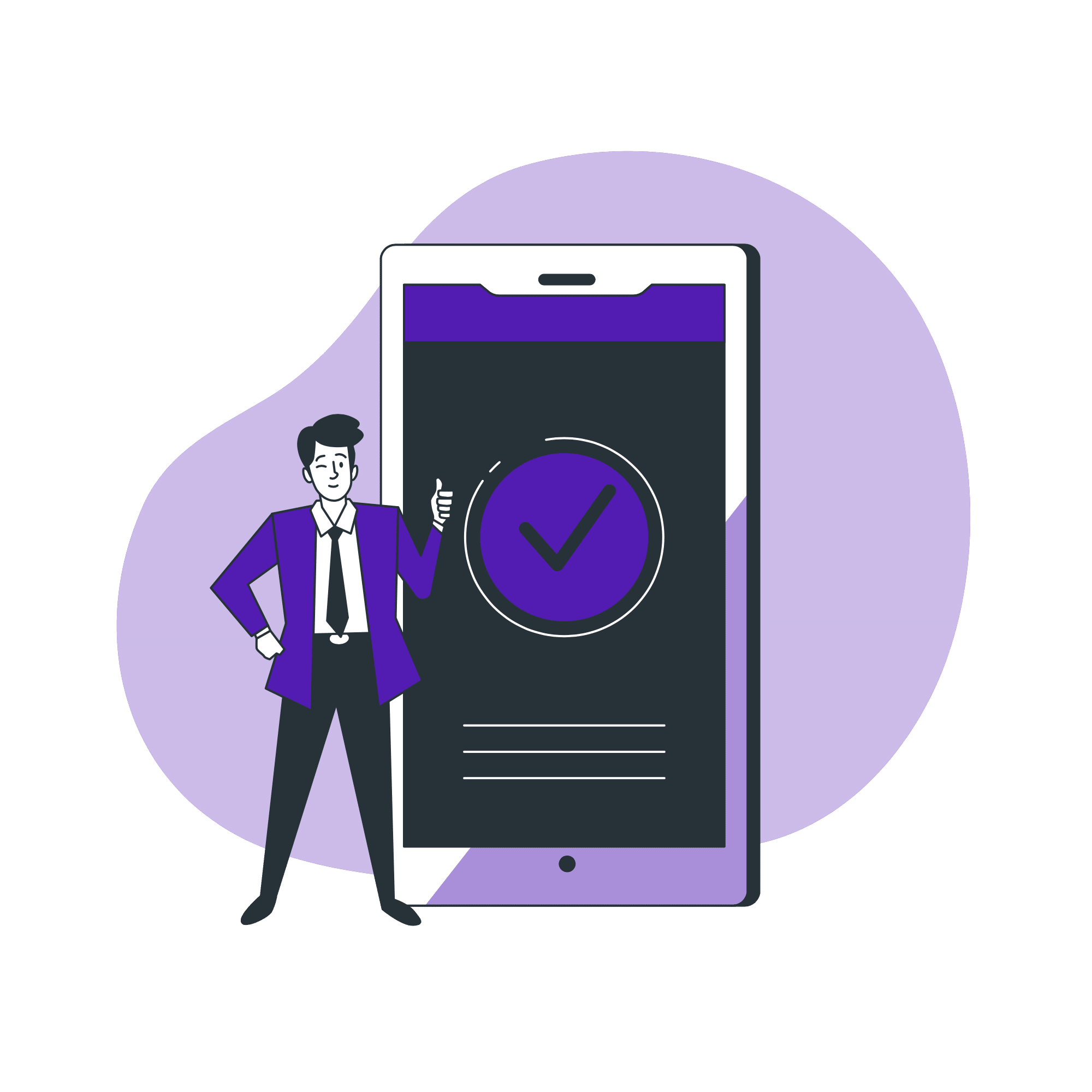
However, if you are looking to take your business communications to the next level, exploring WhatsApp Cloud API is the best option. It allows you to send bulk messages, set up WhatsApp chatbots, automate messages, and send OTP messages on WhatsApp more securely, all to provide excellent customer interaction and improve your overall business communications.
Ready to take your business to the next level with WhatsApp automation?
Book a demo today of Telecrm and start changing the way you connect with your customers and prospects on WhatsApp today!
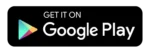
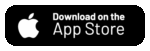
© Copyright 2025 Telecrm.in - All Rights Reserved • Privacy Policy • T&C
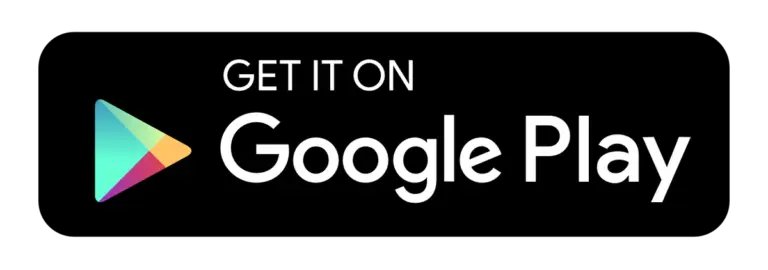
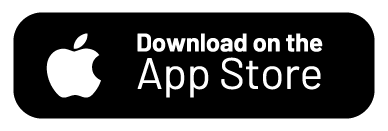
© Copyright 2025 Telecrm.in - All Rights Reserved • Privacy Policy • T&C
Simran Seth says:
Switching to a WhatsApp Business account can be a game-changer for your business! 📈 It offers numerous advantages like automated responses, categorizing chats, and valuable insights. This step-by-step guide makes the transition easy and efficient. 💼📱 #WhatsAppBusiness #BusinessGrowth 💪🚀