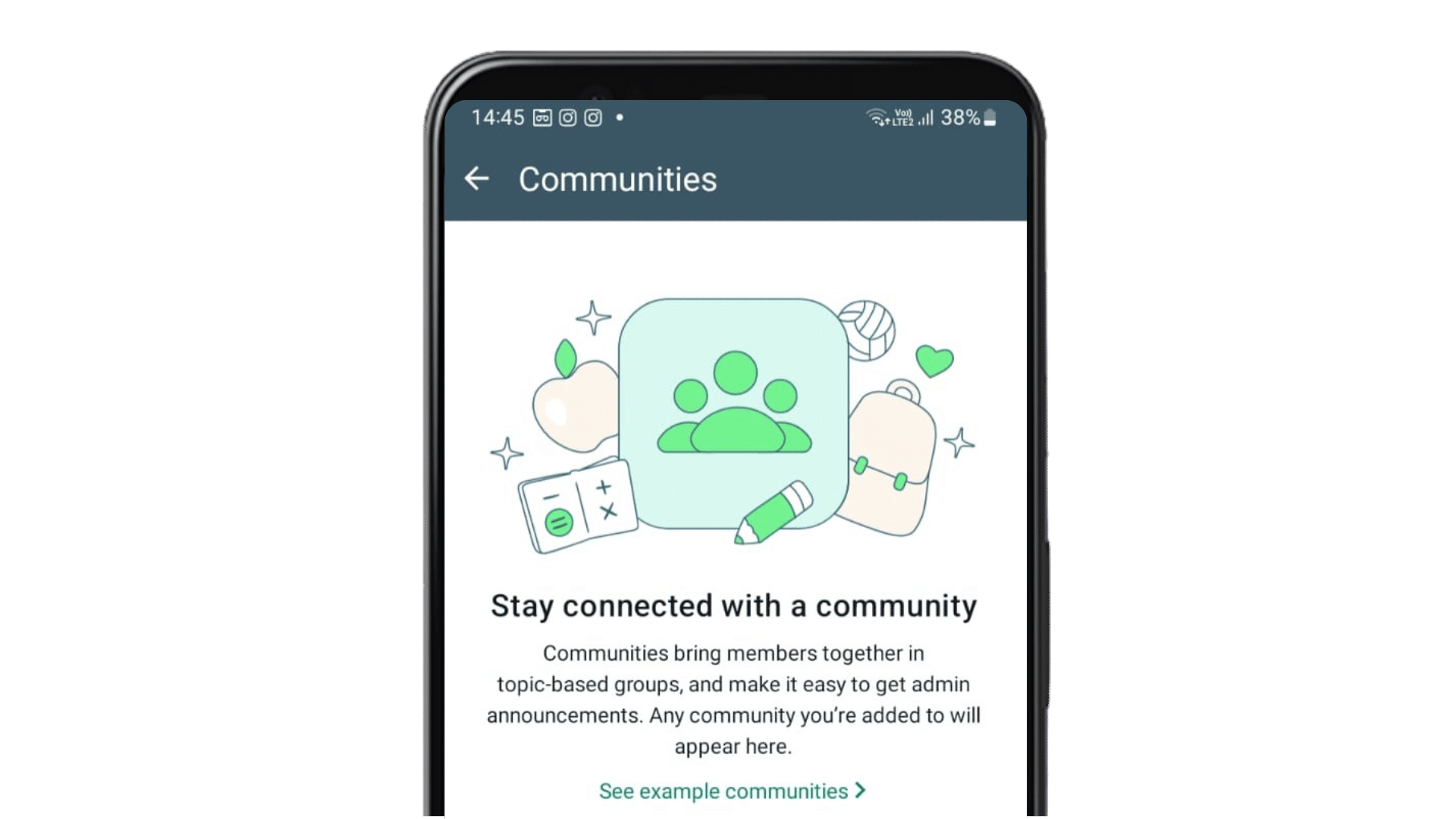
Since the launch of the WhatsApp Business app in January 2018, it has transformed itself into a thriving marketplace by bridging the gap between businesses and customers. But are you harnessing the full potential of WhatsApp? You should, if you aren’t already, start with WhatsApp Community. This one feature could potentially prove to be a game changer for your business in the long run.
If you have been trying and testing different tools in the market but are yet to find a reliable solution for bulk messaging. In that case, WhatsApp Community can be a viable solution to bulk message your prospects, no matter what WhatsApp group they belong to.
In this detailed guide, you’ll find everything you need to know about WhatsApp Communities — step-by-step instructions on how to create one, key differences and unique features, and top use cases.
WhatsApp Community or WhatsApp Community group is basically an upgrade to the existing group chat feature on the app that allows you to manage and communicate with multiple groups under a single umbrella. It’s like having a dedicated space where all your customer groups can come together, without the clutter and limitations of traditional group chats.
Imagine being able to send a message that can reach different WhatsApp groups without having to post it individually in each group. That’s the convenience WhatsApp Community offers, making it an invaluable tool for anyone looking to maintain and send bulk messages without any hassle.
WhatsApp Community was launched on November 3, 2022, to allow users to bring multiple groups under one centralized space. This feature is a great value add for organisations, clubs, societies, social media influencers and even celebrities looking to share quick updates with their members or followers.
WhatsApp Communities, Groups and Channels are all powerful communication tools, but they serve different purposes and offer distinct features. Therefore, understanding the differences between these three features will help you choose the most appropriate option for your communication needs.
Key Differences | WhatsApp Group | WhatsApp Community | WhatsApp Channels |
Purpose | Designed for smaller, more personal interactions among family, friends, or small teams. | Aimed at larger organisations, businesses, or entities looking to manage multiple groups in a single place, facilitating broader communication. | Built as a single way broadcast tool, it allows to inform large number of people about important development and latest updates about organisation and celebritites. |
Member Limit | WhatsApp groups are limited to 1024 members, making them suitable for more intimate conversations or small-scale coordination. | A community can include multiple groups, each with its own member limit of 1024, effectively allowing communication with thousands of users indirectly. (As of now only 2000 members can be added to a community) | There is no cap on the number of people a channel can have as followers. However the admin the decide who can follow the channel and who cannot. |
Privacy | Group members can see each other's phone numbers, which fosters a sense of trust and intimacy but may raise privacy concerns in larger groups. | Community members' phone numbers are hidden from each other, providing a layer of privacy and making it suitable for public or larger groups. | Protects personal information of both admins and followers; phone numbers and profile photos are not visible to followers. |
Control | All members can potentially change the group's subject, icon, and description unless the admin restricts these settings. | Admins have more control over the community, including the ability to send announcements to all groups within the community, manage group settings, and decide who can join. | Admins have full control over the content; followers cannot reply or interact. Admins can block screenshots and forwards, and manage follower permissions. |
Direct Interaction | Ideal for discussions, sharing media, and direct interaction among all members, ensuring everyone can participate actively. | Designed for broadcasting information, updates, and announcements to large numbers of people across different groups without direct interaction among all community members. | Designed for one-way communication from admins to followers without direct interaction. |
WhatsApp Community is itself a feature that helps you streamline multiple operations of your business that otherwise would have required too much manual effort.
The core feature of WhatsApp Community is to act as a central hub where messages, announcements and updates can be shared with multiple groups simultaneously. It helps you manage your communication better, making it easier to keep your audience informed and engaged.
Multiple group management: A great thing about WhatsApp Community is that it lets you control many groups together as one big community. This is super helpful when you need to share the same news with lots of groups, like in your apartment building where you might have a group for parents and another for social events.
For instance, if there’s an update about the building fees, instead of sending the same message to each group, you can just send it once in the community, and everyone in all the groups in the community will receive the message.
The ability to send broadcast messages to multiple groups simultaneously is invaluable for any business looking to share its message efficiently. Whether it’s a new product launch, a service update or important news, you can rest assured that your message will reach all relevant stakeholders instantly, without any delay.
WhatsApp’s commitment to privacy and security is crucial for businesses in building trust with their customers. By ensuring that the personal contact details of members within a community are not visible to other members of that community, you can foster a safe and secure environment for communication, which is essential for maintaining customer trust and loyalty.
With WhatsApp Community’s user-friendly interface, you can easily set up and manage your community even if you possess little to no technical knowledge. This ease of use allows all kinds of businesses to leverage the platform to run their WhatsApp marketing and support operations without worrying about the complexities that go hand-in-hand with managing a digital communication platform.
Broad accessibility: Everyone can easily start using the community feature because it is FREE and available on a messaging platform used by almost everyone in India: WhatsApp. This eliminates any need to download new apps or learn new platforms, making it a hassle-free and efficient tool for mass communication.
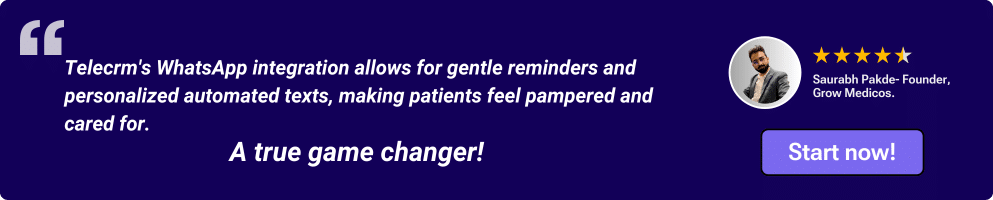
Creating a WhatsApp community is a simple process that takes no more than 5 minutes. Listed below are ways you can create communities on WhatsApp for different operating systems:
1. Open WhatsApp: Launch the WhatsApp application on your iOS device. At the bottom of the screen, you’ll see the ‘Communities’ tab. Tap on it and then tap on the + New Community option.
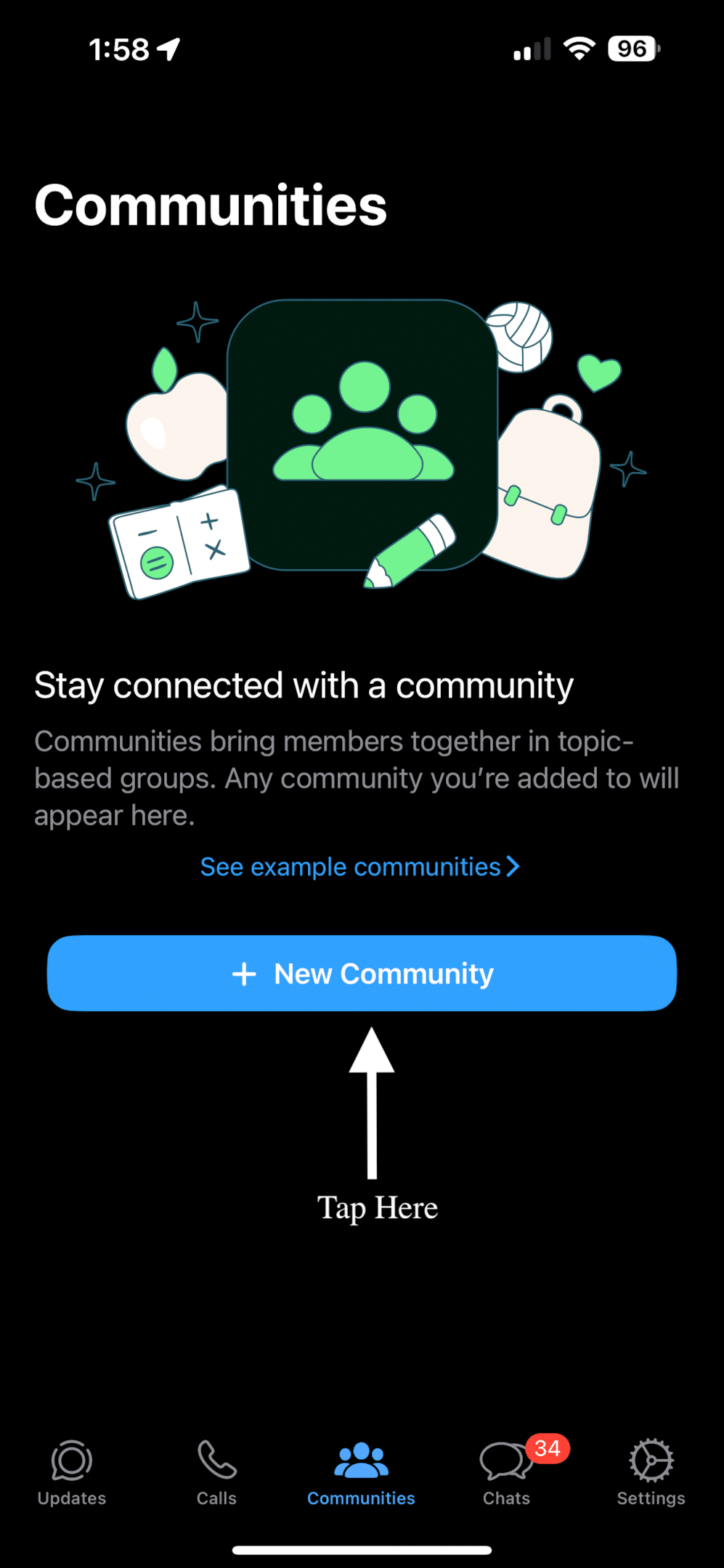
2. Set up your community: In the ‘New Community’ section, enter your community name, and add a description and a profile photo to make it recognizable.
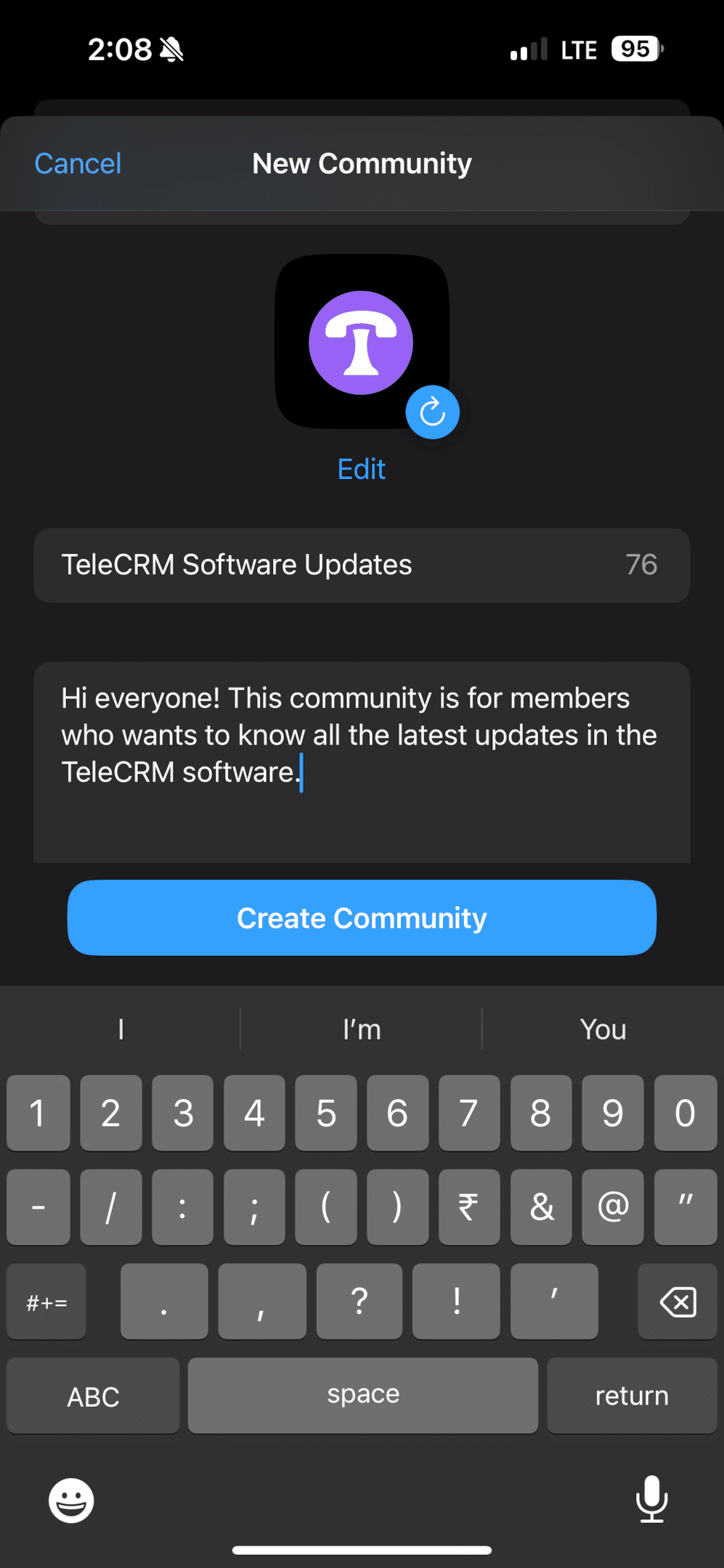
Ta-da, your community is ready. Now follow the steps below to add groups and make it functional.
3. Add Groups: Tap the Add Groups button in the community tab.
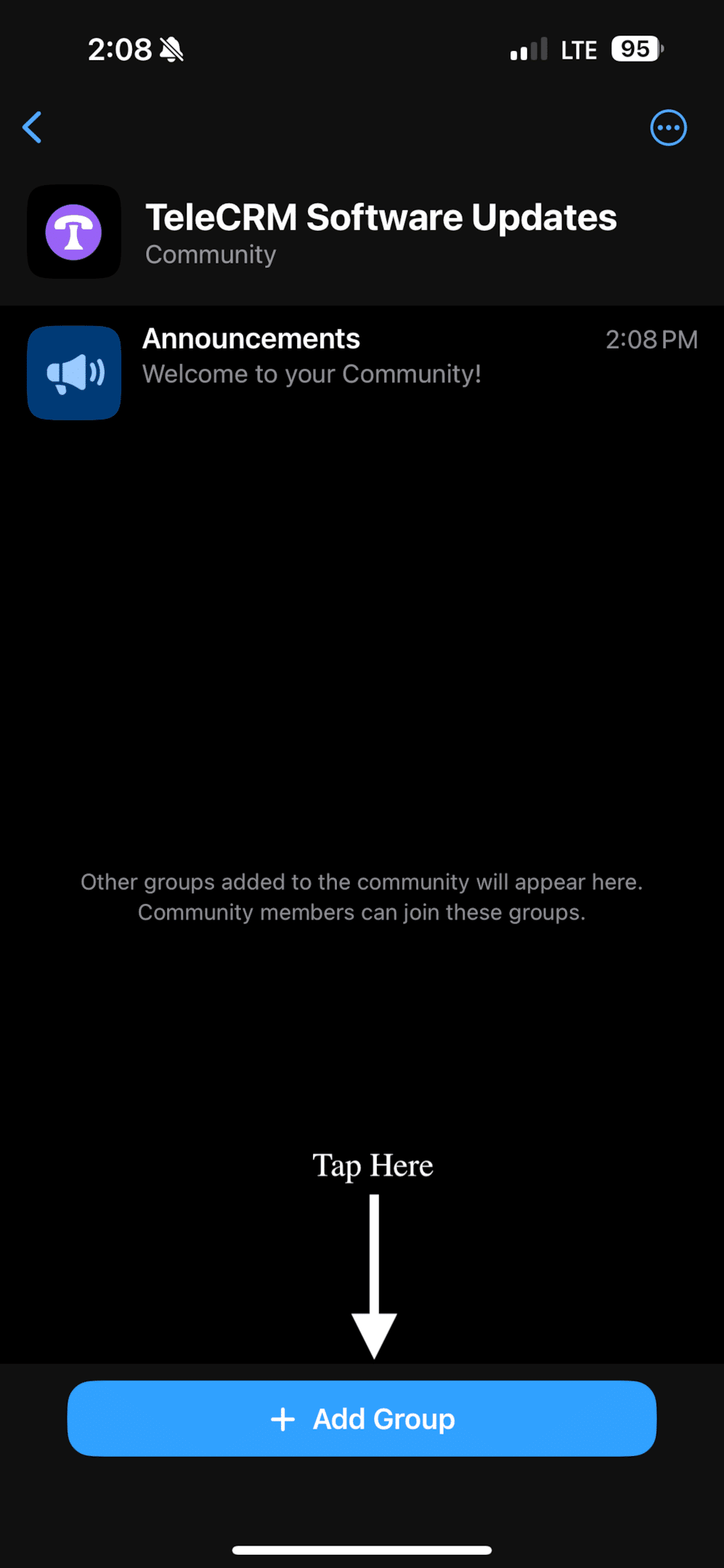
4. Manage Groups: In the manage group section, you can add already existing groups to your community or create new ones.
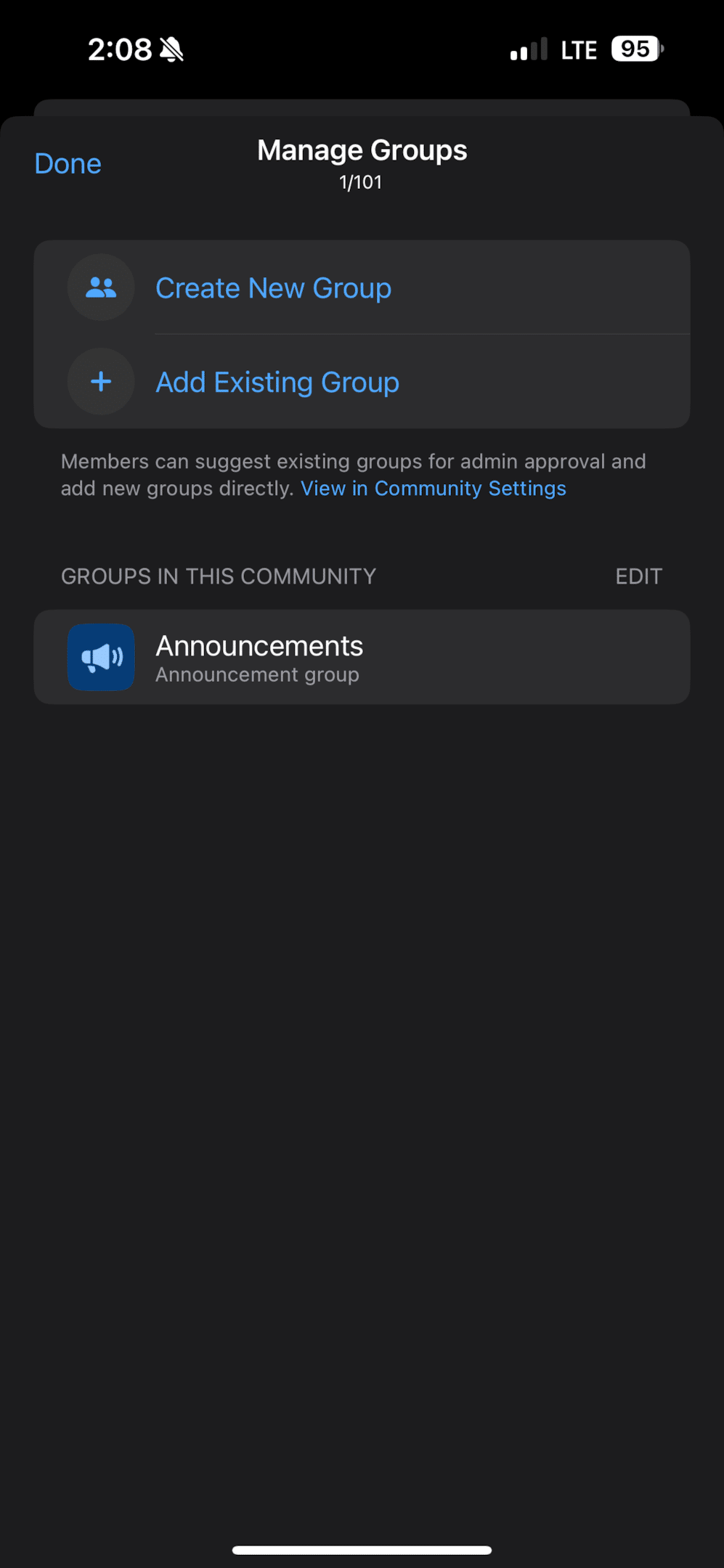
5. Create New Group: Tap on Create New Group to create a new group, or tap on Add Existing Group to add group members from any of the current groups. If you are creating a new group for your community, add the name, profile picture and members. Then tap on Add.
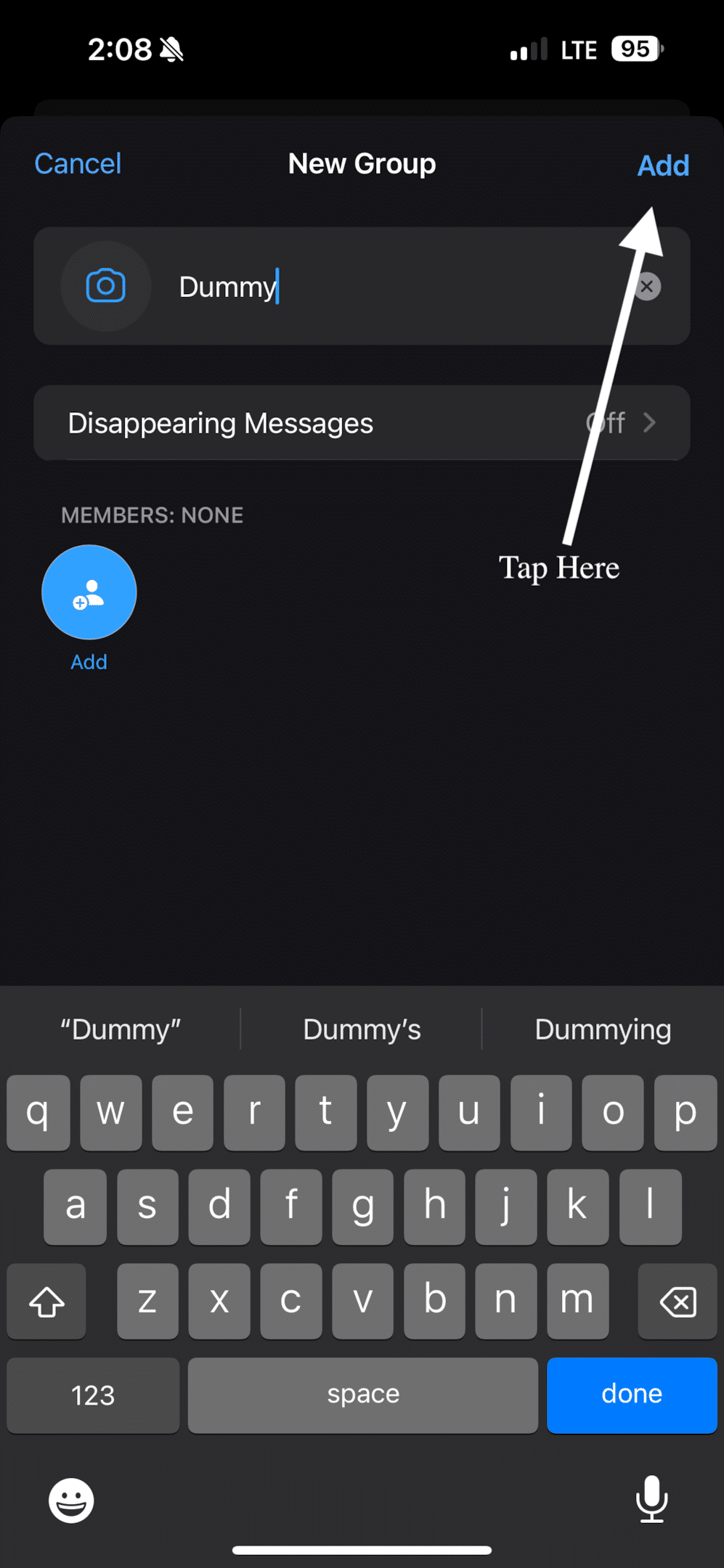
6. Community ready: Once you’ve added the groups you want in your community, you are all set to send messages to all the community members. Please note that only community admins can send messages to any announcement group.
Remember, you can also select ‘Invite Members’ to add individuals directly to the community.
Pro Tip: Initially, enable the setting that allows only community admins to add new groups and members to the community. This ensures that only interested people are added to the community and that your community isn’t reported as spam.
1. Open WhatsApp: Start by opening the WhatsApp app on your Android device. Tap on the Communities tab at the top left corner (next to the chat list).

2. Create a new community: Tap the green Get Started button in the Create New Community tab.
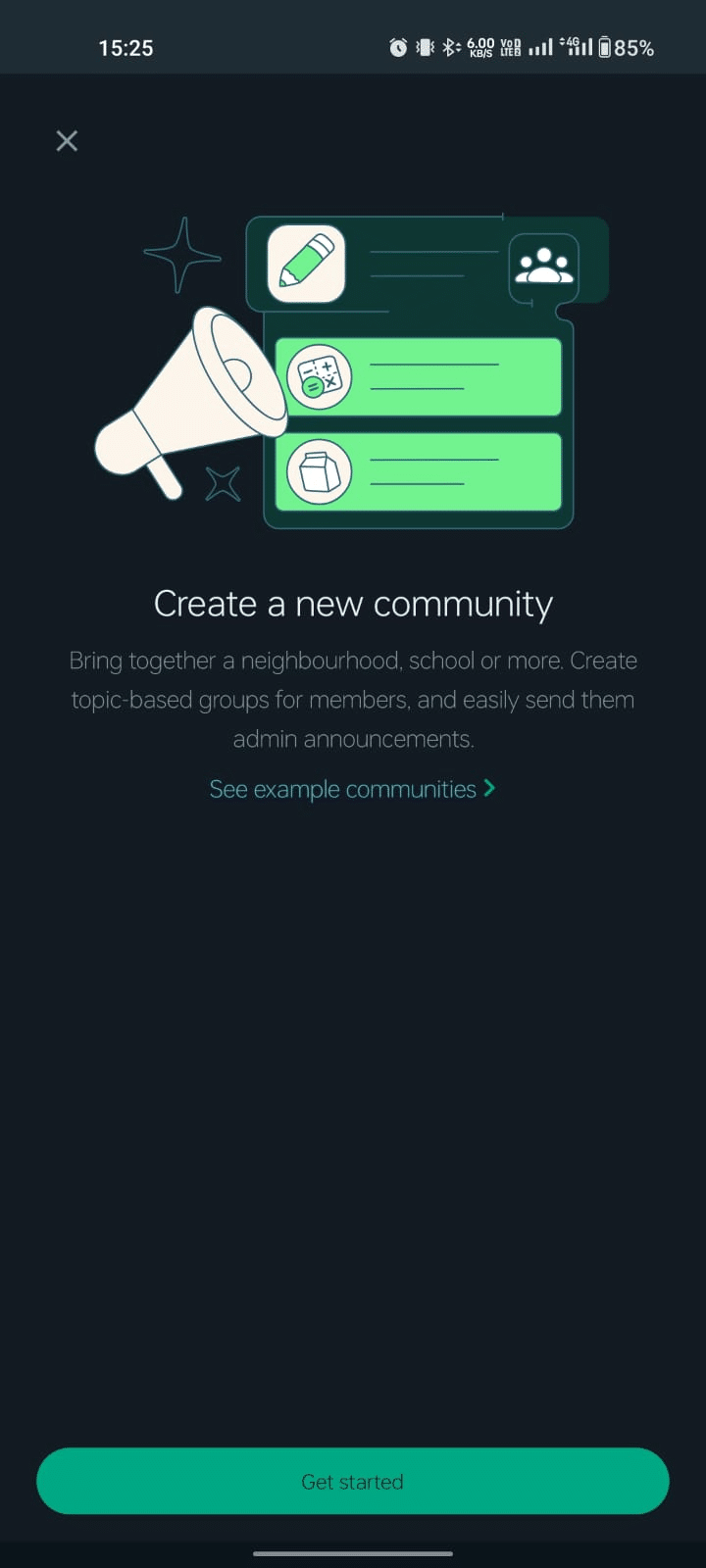
3. Community details: In the ‘New Community’ section, fill in the details of your community, including its name, description and optional photo for easy identification.
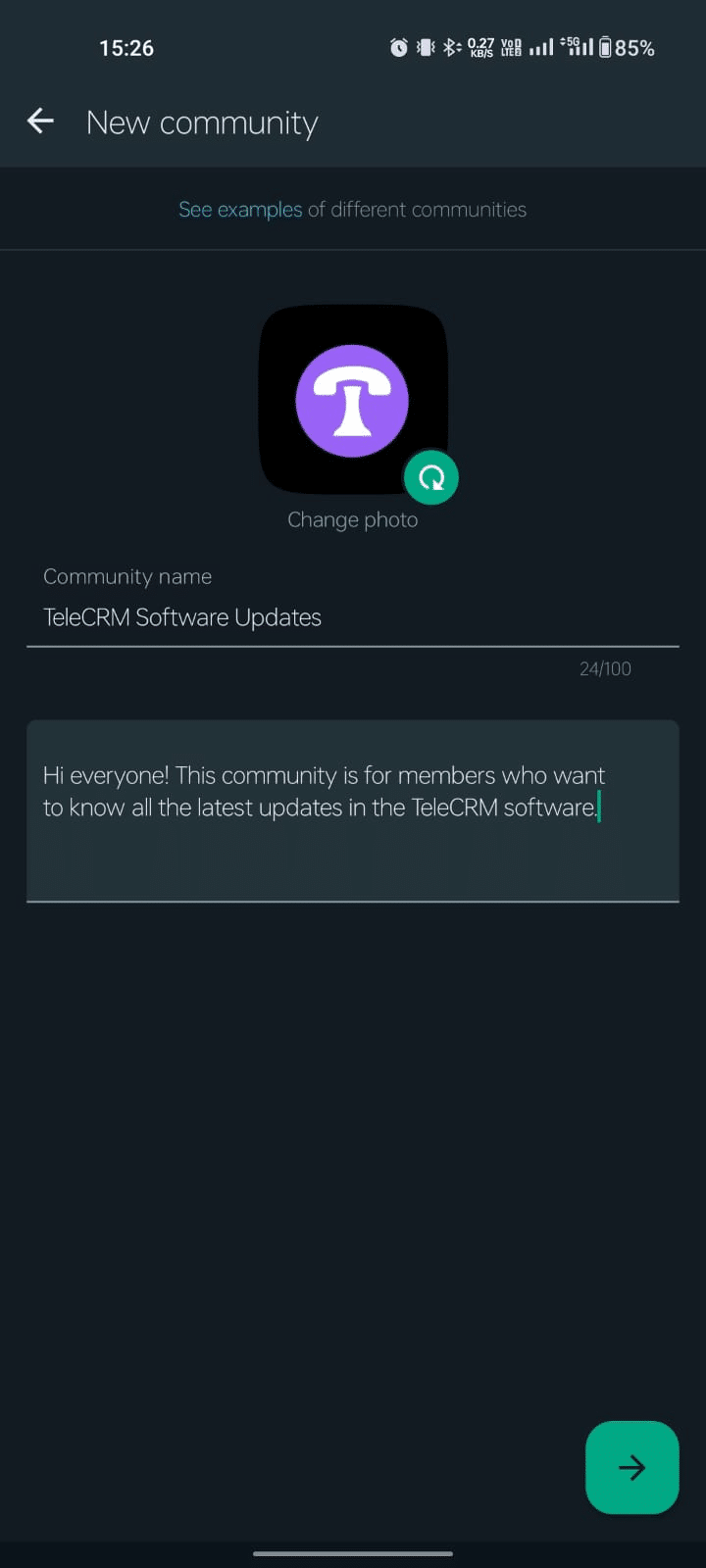
4. Add or Create Groups: Add existing groups to your community by selecting them or tapping on Create New Group to create a new one directly within the community.

5. Community ready: Now you have your WhatsApp community ready on your Android phone. You can start sending the latest announcements or messages to a large number of people by simply tapping the Send button.
1. Open WhatsApp Web: Access WhatsApp Web on your browser. Look for the Communities tab or icon, which is often located in the upper left corner, next to your profile name or in the chat list header.
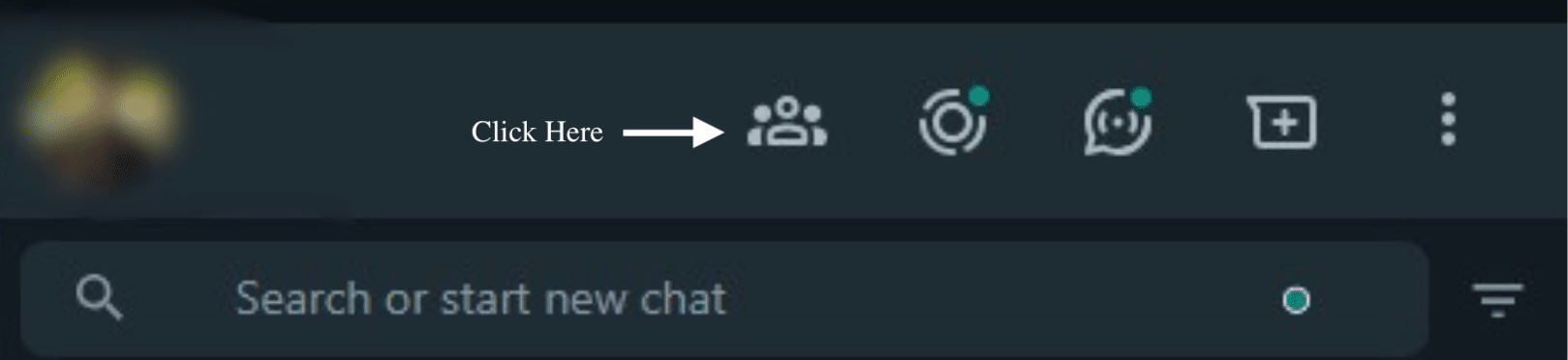
2. Start a New Community: Click the Green Arrow button at the bottom of the ‘New Community’ section.
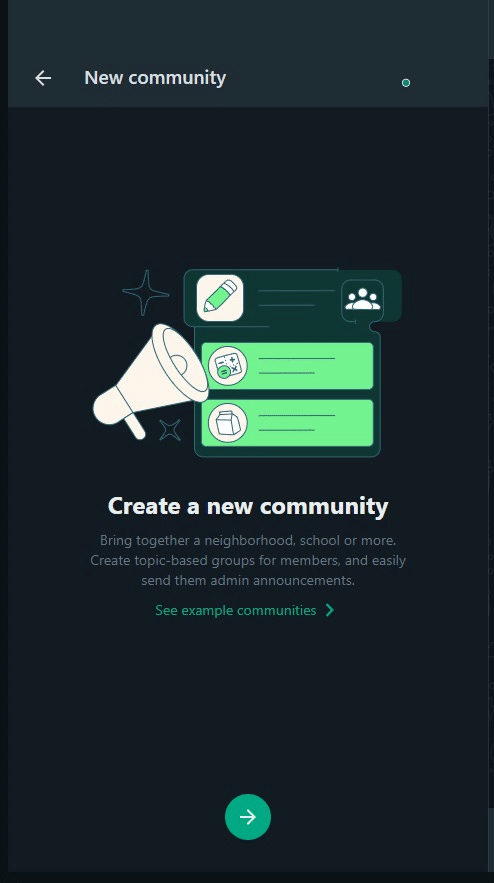
3. Enter community details: In this New Community tab, add a name, description and profile photo if you wish. This information helps users identify the purpose of your community. Click on the Green Tick button to create the community.
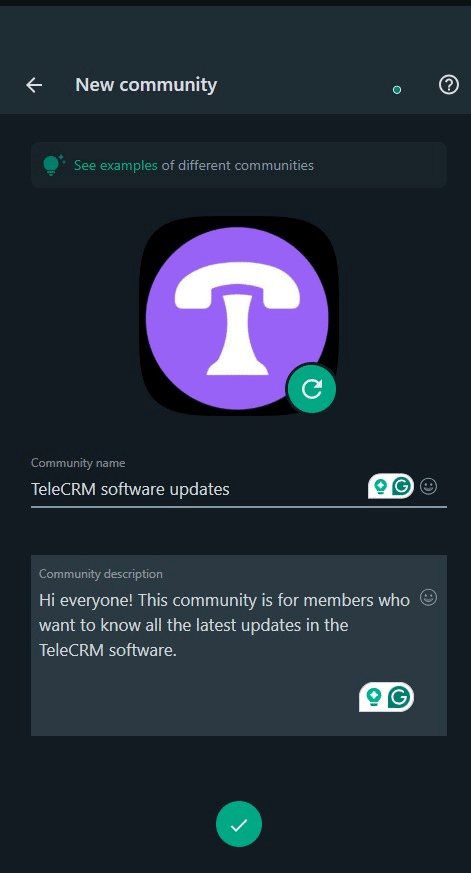
4. Add groups: In the Manage Groups tab, choose to add existing groups by selecting them from your list, or create a new group specifically for this community. You might need to follow prompts to search for or choose the groups you wish to include in your community.
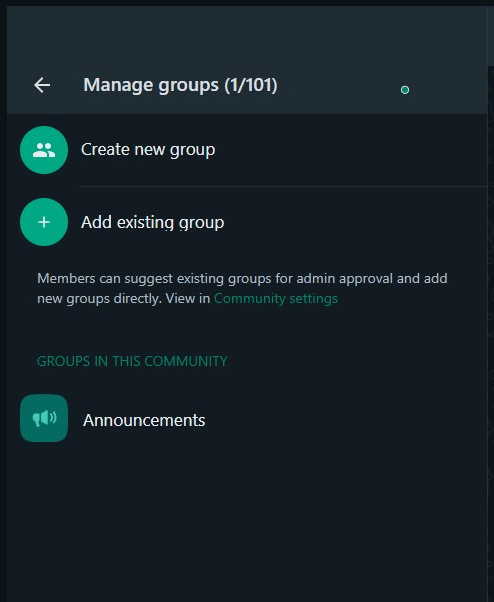
5) Finalize your community: Once you have added the groups to your community, you are all set to send messages to the community and group members.
To delete a WhatsApp community, follow the steps below:
1. Open the community and click on the three dots in the top right corner. Then tap on Community Info.
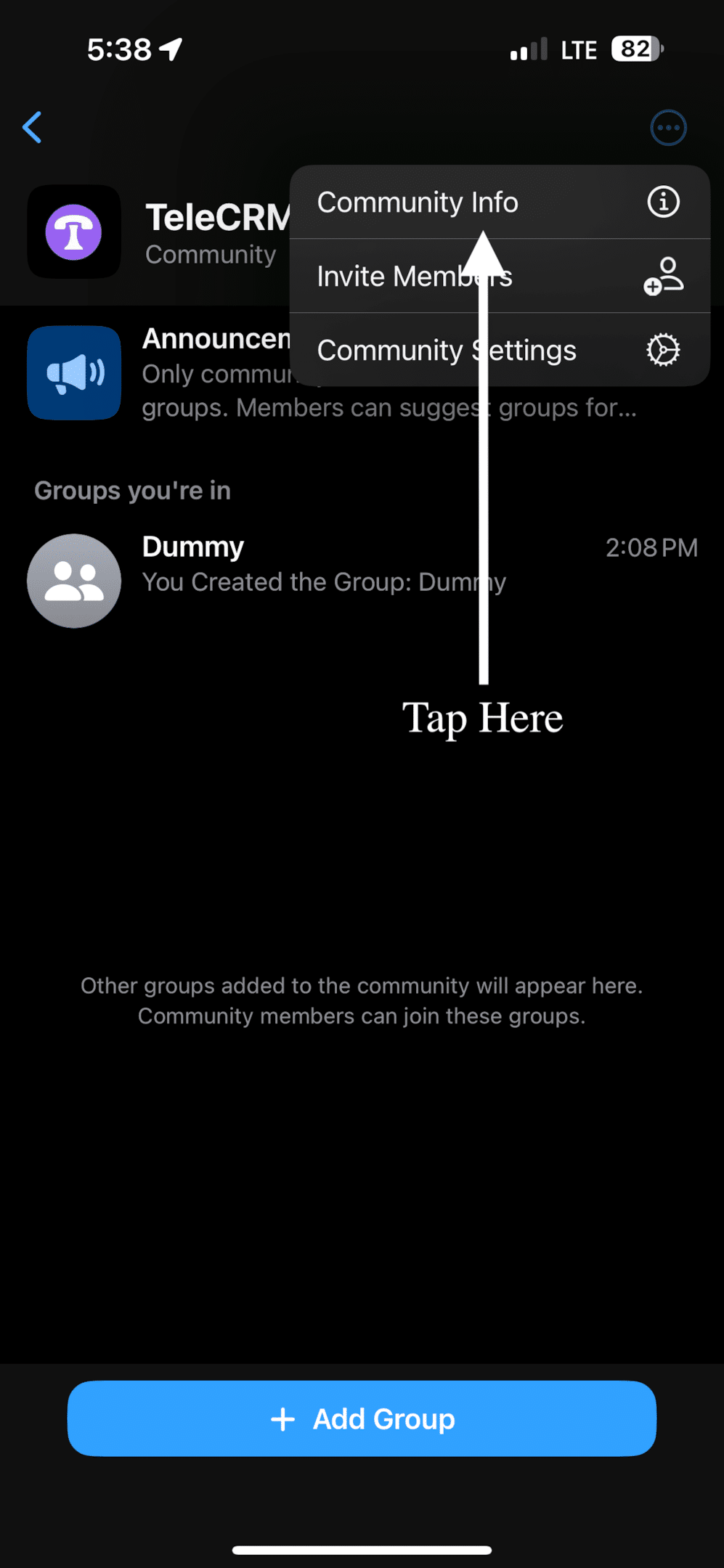
2. In the Community Info tab, scroll to the bottom and tap Deactivate Community.
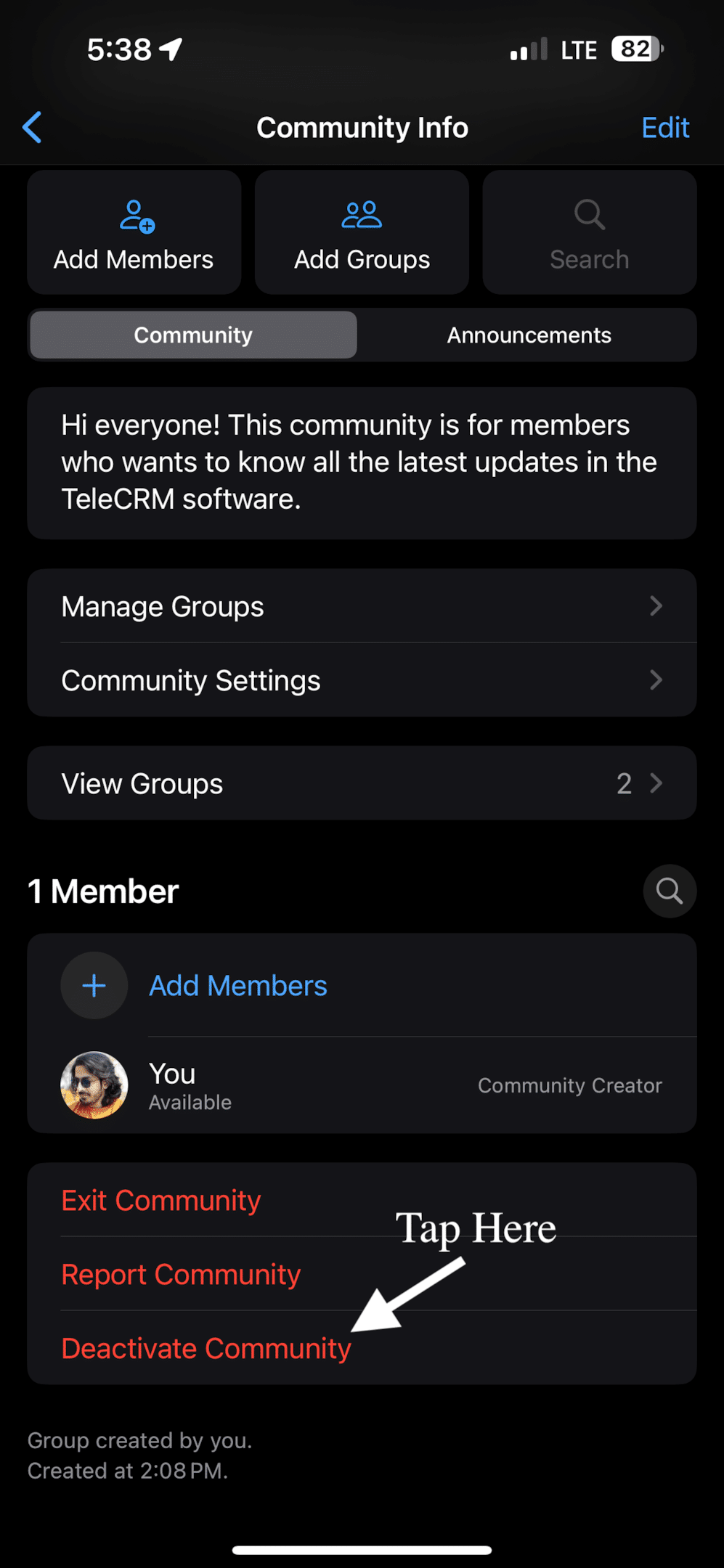
3. Tap on the red Deactivate button to permanently delete the WhatsApp community.
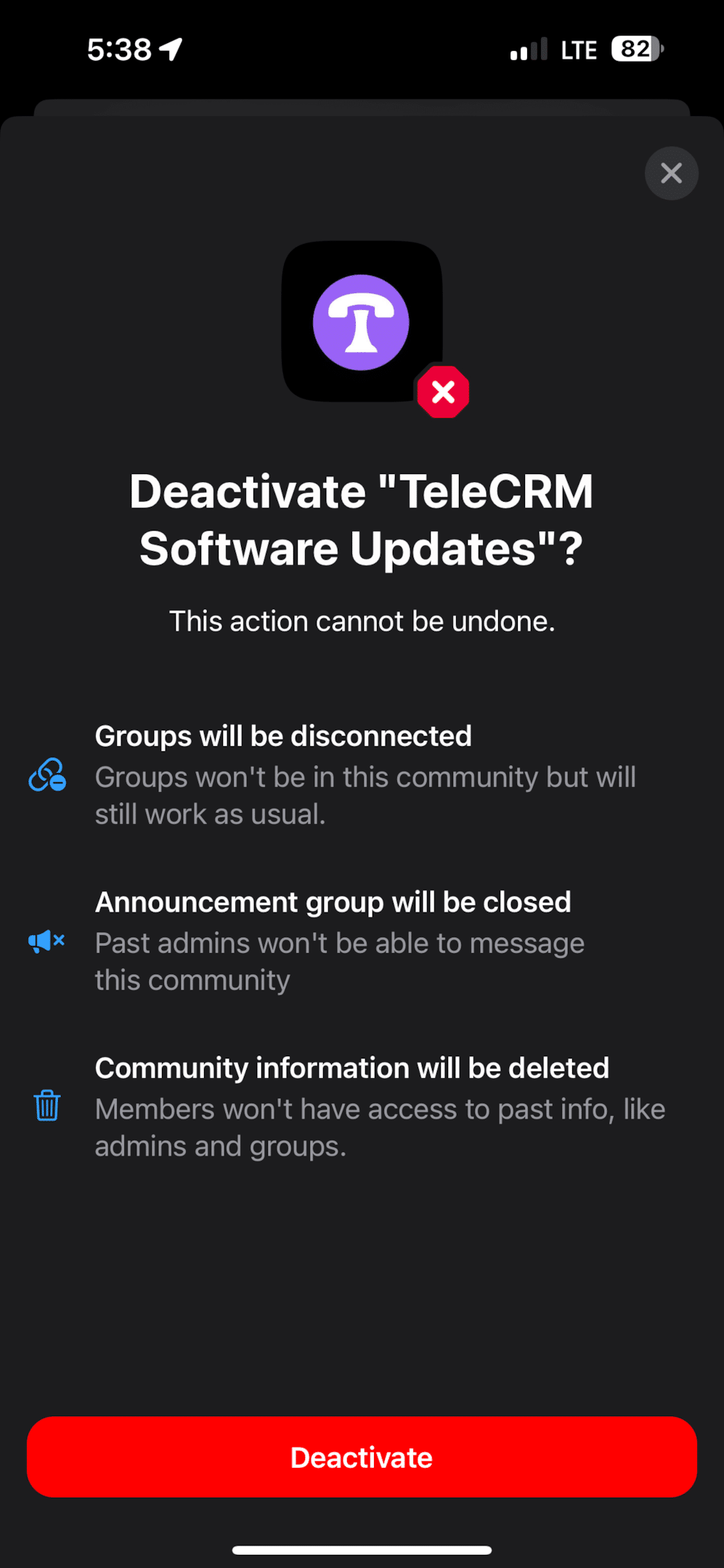
Remember this is permanent and cannot be undone — think it through before going ahead with this step because all data in the community will be lost forever.
Creating a WhatsApp community is only possible on WhatsApp Messenger (Personal WhatsApp) and is currently unavailable in the Business App for both iOS and Android as stated by WhatsApp.
However, your WhatsApp Business account can still be part of a community created by anyone using WhatsApp Messenger
Using WhatsApp Community effectively involves more than just creating a community and adding members. It’s about building engagement, ensuring privacy and maintaining a positive environment. Here are some best practices to maximize its benefits:
Craft messages that are easy to understand. Avoid using complicated words or long paragraphs. Think about sending a message that everyone, from your 80-year-old grandmother to your 10-year-old cousin, can read and understand without much difficulty.
Simple, clear and succinct messages make sure that everyone in your community knows what’s going on, whether it’s a new product launch, a service update or an event invitation. Simple messages equal informed members.
Don’t flood your community with too many messages. Imagine your phone buzzing all day with messages that aren’t that important — wouldn’t that be annoying? Stick to sending only important updates or messages that add value to your members.
Never share group conversations and someone’s details without their permission. Your community should be a safe space where people feel heard and respected.
Make your community a two-way street. Invite your members to ask questions, give their opinions or suggest ideas. This makes everyone feel valued and involved. When someone shares feedback, thank them and let them know how you will incorporate their feedback to improve your products or services.
When members ask questions or raise concerns, try to respond as soon as you can. Quick responses make people feel heard and taken care of. Also, stellar customer service is what it takes to turn a one-time buyer into a repeat customer. It shows that you’re not just there to sell something but to support your community members whenever they need your help.
Assign group admins to every group that’s part of your community and a community admin to manage those group admins to ensure every customer query gets answered with minimal delays.
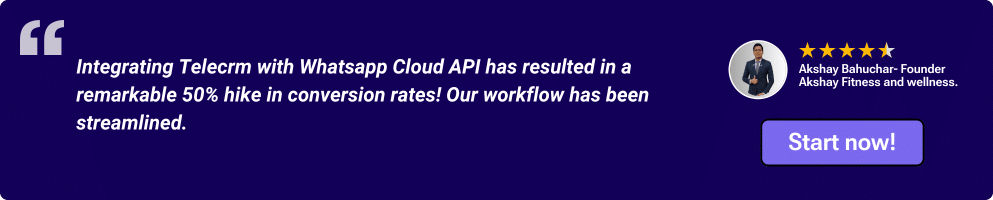
In conclusion, WhatsApp Community can be a transformative feature for any business that is looking to streamline its communication, engage with its audience on a larger scale and build a sense of belonging among its customers.
It’s a powerful tool that brings together the convenience of direct and bulk messaging. In case you didn’t have the time to read the entire article, here are some key takeaways:
Centralised communication: WhatsApp Communities simplify messaging by allowing you to reach multiple groups simultaneously from a single platform, ensuring consistent and efficient distribution of information
Cost-effective engagement: By eliminating the need for multiple messaging platforms or expensive marketing tools, WhatsApp Community provides a budget-friendly way to engage with a vast audience
Enhanced privacy and security: With a commitment to user privacy and security, WhatsApp ensures that personal details are protected, making it a trusted platform for both businesses and customers
Ease of use and accessibility: The user-friendly nature of WhatsApp, combined with its broad usage, makes it an invaluable tool for businesses of all sizes to connect with their audience without the need for technical expertise
Lastly, if you are looking for something more efficient and powerful tool for bulk messaging and complete WhatsApp automation while improving overall business operations, book a demo of TeleCRM (India’s Best WhatsApp CRM and Lead management software).
WhatsApp Community is a feature that lets you bring multiple WhatsApp groups together under one roof. Allowing you to share important updates, news and messages with everyone simultaneously. Eliminating the need to post individually in each group.
Yes, you need to be added by an admin or join through an invite link. Communities are designed to be controlled environments, where admins can control who gets to be part of the conversation.
No, members of a WhatsApp community cannot send messages. Only admins possess the privilege to broadcast messages to an entire community. However, within the individual groups under the community umbrella, members can send messages and interact as usual. This depends upon the group’s settings, which are managed by a group admin.
You can delete a WhatsApp community by following these steps:
After you leave the community, you won’t receive any more messages or updates from it.
WhatsApp Community is a feature that lets you manage and communicate with multiple groups in a single space. This is perfect for larger organizations or businesses aiming for mass communication. WhatsApp Channel, however, is a one-way broadcast tool within the Updates tab. This allows admins to send updates to the channel’s followers.
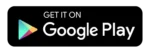
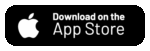
© Copyright 2025 Telecrm.in - All Rights Reserved • Privacy Policy • T&C
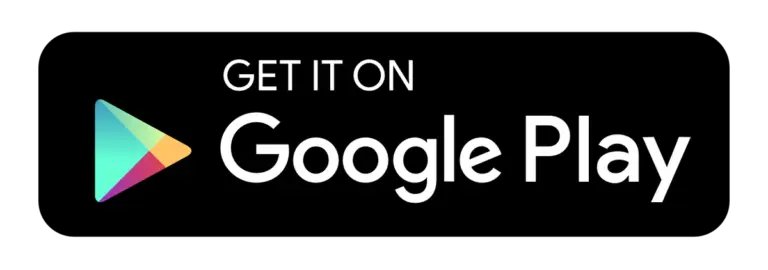
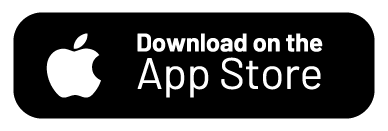
© Copyright 2025 Telecrm.in - All Rights Reserved • Privacy Policy • T&C