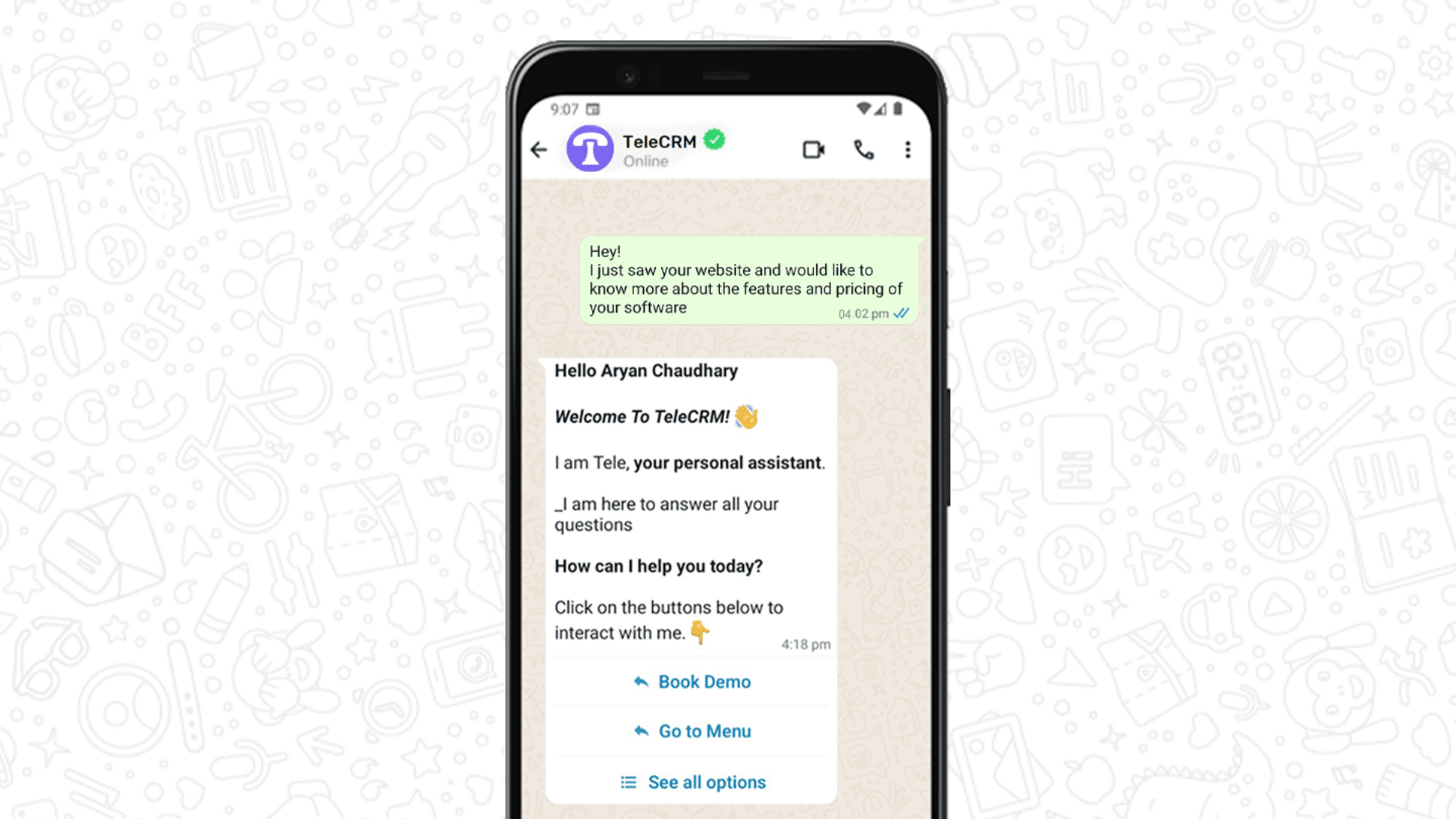
Have you ever received an instant reply after messaging a business on WhatsApp? That’s an auto-reply message at work.
As a business owner or someone in sales, you’re constantly juggling multiple tasks. Responding to every WhatsApp message in real-time can be overwhelming, leading to delayed responses, missed opportunities, and even potential customers slipping through the cracks.
The solution? WhatsApp auto-reply messages. In this blog, we’ll you all about WhatsApp auto-reply message, their types, how you can set them up on WhatsApp Business, and the 11 best auto-reply message samples that you can use for your business.
A WhatsApp auto-reply message is a preset response that automatically gets sent to anyone who messages your WhatsApp Business account. It is a 24/7 query-handling tool. Whether you’re in a meeting, on a sales call, taking that well-deserved break or if you receive a customer message after business hours, an auto-reply message ensures that no query goes unanswered.
How it works: The process is simple. You create a message or a series of them tailored to common inquiries or general greetings. When a customer sends you a message, the system instantly sends your preset reply. It’s like setting up an email out-of-office response but for your business conversations on WhatsApp.
No matter what you’re doing, your customers get an instant reply. It’s like assuring them that you’re there for them without even being there.
Each auto-reply is a chance to show how professional your business is. Consistent, well-crafted responses make a great impression.
These auto replies handle the small stuff, giving you more time to focus on the big deals. Think of it as having an assistant who’s always on duty.
Got a sale coming up or heading out for a break? Customize your messages for any scenario. It’s your business’s voice, versatile and always relevant.
A quick, friendly auto-reply is the first step towards a great customer relationship. Remember, it’s all about making them feel heard right from the start.
Setting up auto-reply messages on WhatsApp Business is a straightforward process. Here’s a step-by-step guide to get you started:
If you haven’t already, download the WhatsApp Business app from your app store and set up your business profile. This includes adding your business name, description, contact information, and business hours.
Also Read: How to change your WhatsApp to Business account in case you wish to use your existing number for WhatsApp Business.
Once your profile is set, tap on the three dots in the top right corner of the app to open the menu. Select ‘Business tools’. There you’ll see three types of auto-reply messages:
Greeting
Away
Quick replies
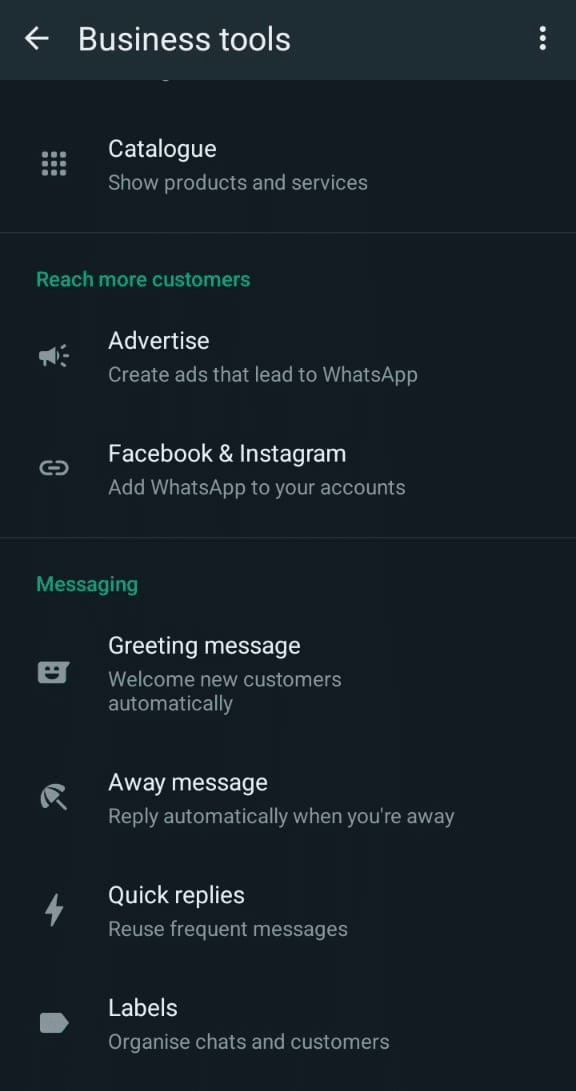
As the name suggests, a greeting message is automatically sent whenever someone initiates a conversation with you on WhatsApp.
Tap the toggle switch to enable the feature.
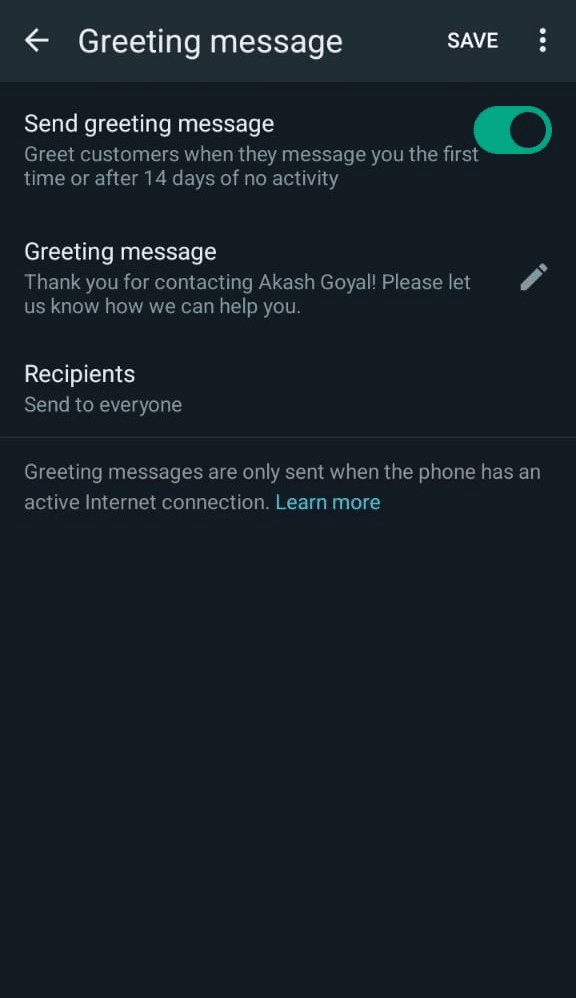
Write the greeting message you want your customers and prospects to see when they first message you.
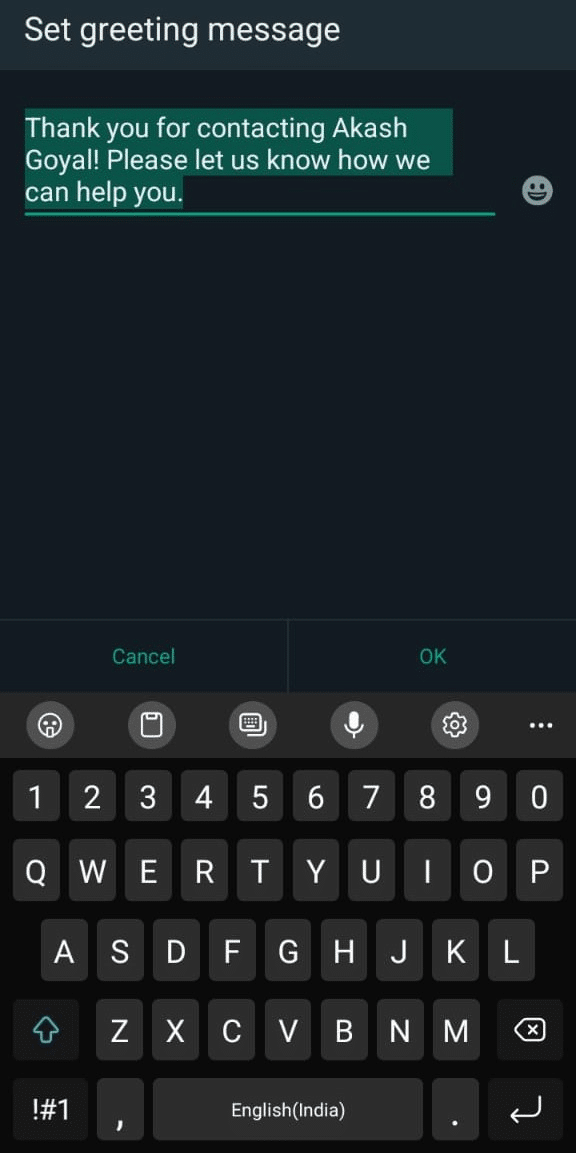
Select who will receive your message from the list of options.

Away messages are automatically sent to your prospects and customers whenever you’re not available to reply to them.
You can set customizable away messages for any situation — whether it’s about pricing, features, office timing or anything else. It ensures that your prospects and customers are not left hanging.
In the ‘Away Message’ section, toggle the switch to turn on the feature. This will enable you to start creating your auto-reply messages.
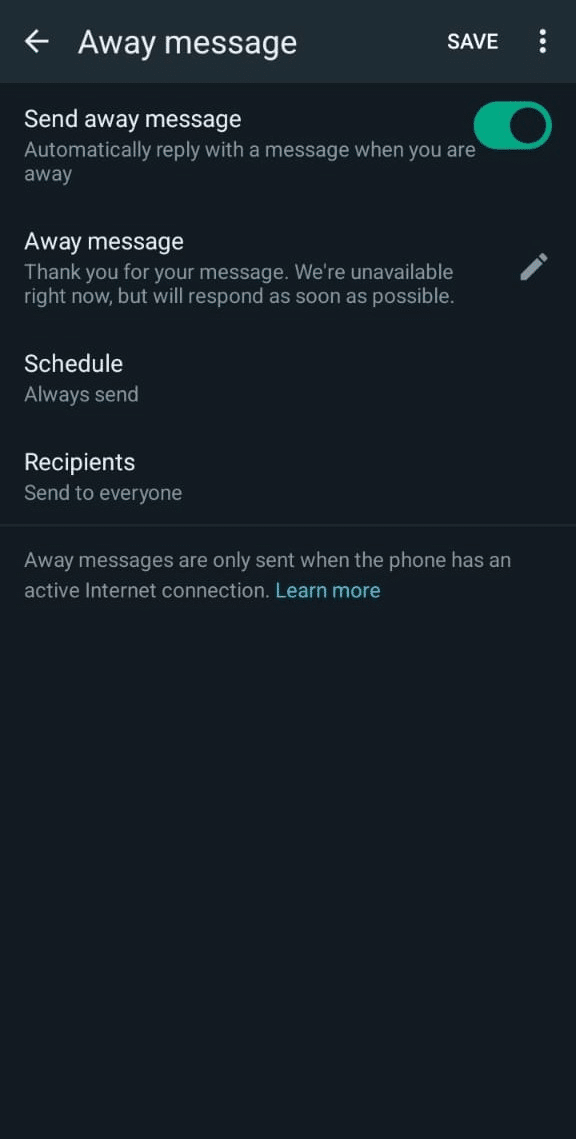
Now it’s time to write your auto-reply message. Keep it clear, concise, and reflective of your business tone.
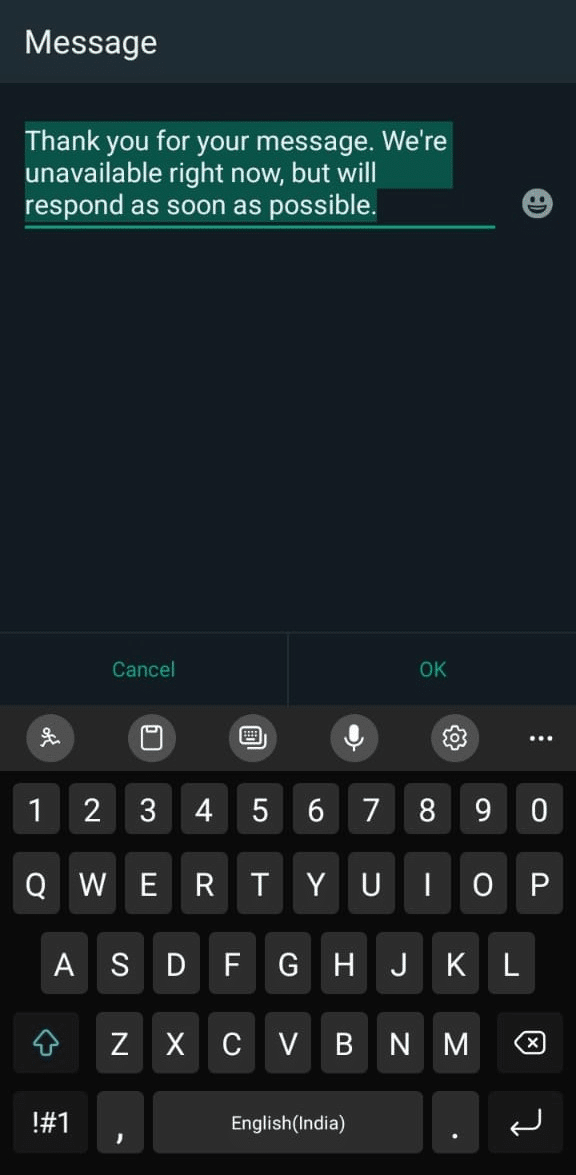
Note: You can only create and apply one away message at a time.
Schedule when you want the message to be sent based on the options: ‘custom schedule’, ‘always send’, and ‘after business hours’.
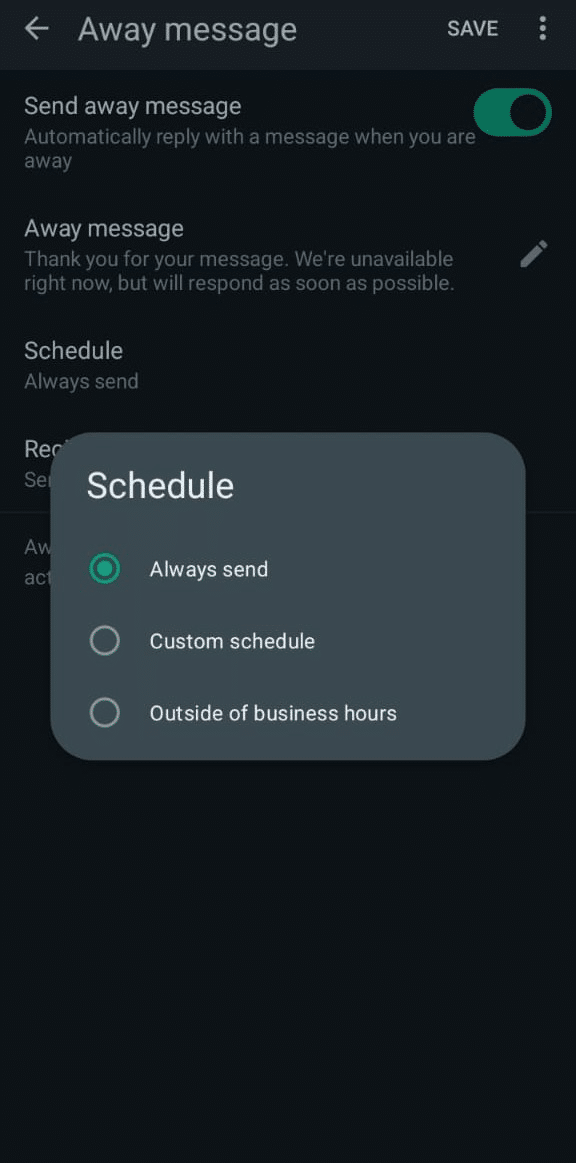
Select who will receive your message from the list of options.
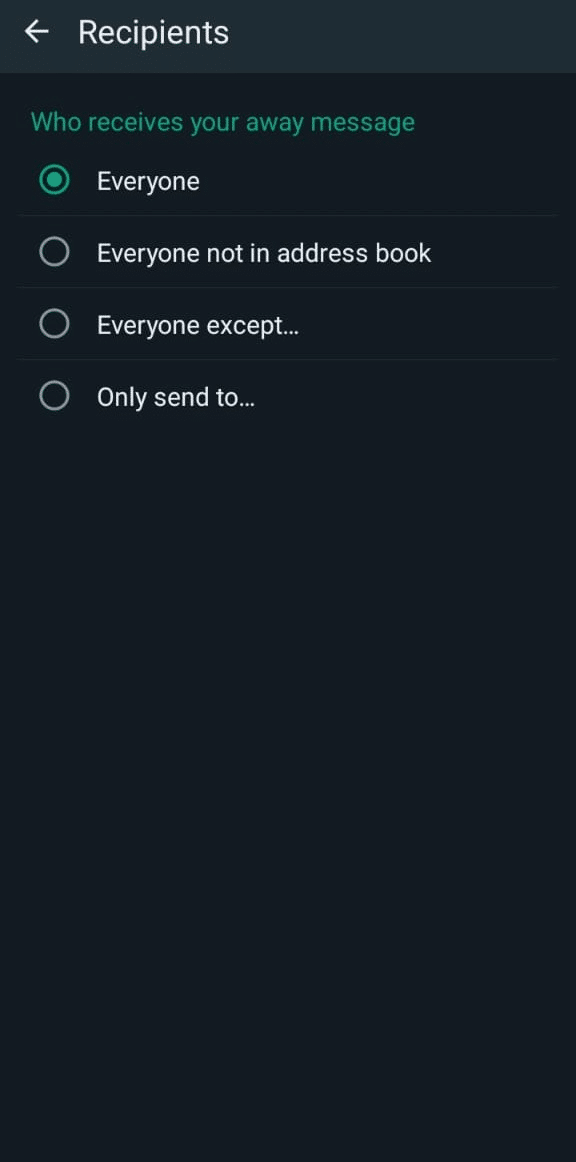
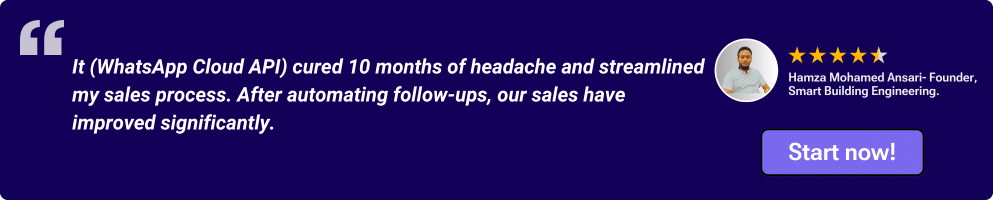
Quick replies are technically not auto replies. They are customizable message templates that can be used to answer common queries without having to type the entire message.
For example, if you want to send the pricing of your product, you can simply click ‘/’, select the preset pricing message template and send it to your customers directly. This way, you won’t have to type the same message all over again every time someone inquires about pricing.
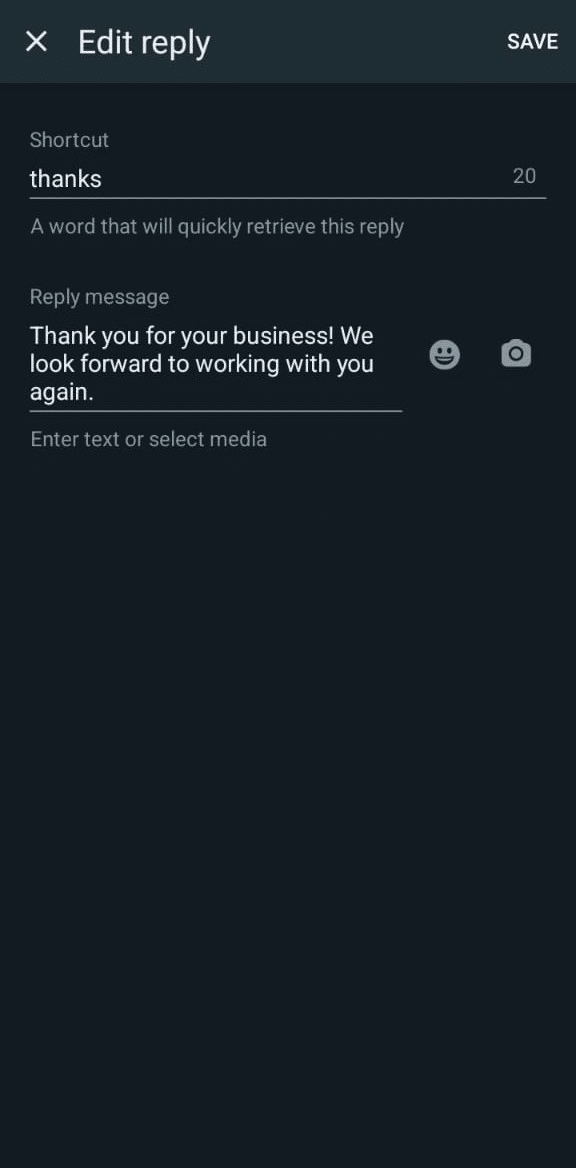
Pro Tip: Create multiple quick replies for common queries on WhatsApp Business- for order confirmation, feature listing, pricing, demo, call, etc. This way, you’ll save a lot of time in handling repetitive queries.
Once you’re satisfied with the message you’ve composed and the associated settings, hit ‘Save’. Your auto-reply message is now set and will deploy automatically based on your chosen preferences.
It’s important to regularly check and update your auto-reply message. This ensures that your message stays relevant and effective despite any changes in your business operations, or if you decide to roll out any special promotions or seasonal greetings.
Creating effective WhatsApp auto-reply messages can significantly enhance customer engagement and satisfaction.
Here are 11 sample auto-reply messages that can cater to your various needs, ensuring your communication is always on point:
'Hello! Thanks for reaching out to us. We've received your message and will get back to you within 24 hours. For immediate assistance, please call us at [phone number].''Hi there! You've caught us after hours. Our team will be back in action [time/day] and will respond to your query first thing. Thanks for your patience!''Thank you for your message! Please note, we are currently closed for the holidays and will return on [date]. We'll be sure to get back to you as soon as we're back. Happy holidays!''Thank you for your order with [Business Name]! We're currently processing your order and will send you an update soon. For order inquiries, reply to this message or call us at [phone number].''We hope you enjoyed your purchase! We'd love to hear your feedback. It helps us serve you better. Please reply to this message with your thoughts or suggestions.''Just a friendly reminder about [Event Name] happening on [Date] at [Location]. We're excited to see you there! Reply to this message for more info or to confirm your attendance.''You're now subscribed to [Business Name]'s updates! Stay tuned for exclusive news, offers, and more. To unsubscribe, reply STOP at any time.''We apologize for any inconvenience caused due to [issue]. Our team is working on resolving it swiftly. Thank you for your understanding and patience.''Exciting news! We've just launched [Product/Service]. Be among the first to check it out at [website/link]. For queries, feel free to reply to this message.''Your booking for [Service] on [Date] at [Time] is confirmed. If you need to cancel or reschedule, please let us know at least 24 hours in advance. Thanks for choosing [Business Name]!''Thanks for your interest in our services! To better assist you, could you please provide a bit more detail about your needs? Reply to this message, and we'll get back to you as soon as possible.' 
Implementing WhatsApp auto-reply messages effectively can yield amazing results for your business. If done well, you can even improve your conversion rates considerably.
Here are some of the best practices for crafting an effective auto-reply message:
Auto-reply messages on WhatsApp offer a simple yet effective way to maintain continuous engagement with your customers, ensuring they always receive a timely response.
Auto replies are mainly of 3 types:
You can set only one greeting and away message at a time. On the other hand, you can set as many quick replies for different situations at the same time.
So. That’s about it. Until the next article, bbye!
Also Read: WhatsApp automation to learn how you can leverage WhatsApp to schedule automatic messages, qualify leads, send bulk messages, and deploy chatbot on WhatsApp.
Yes, you can set an automatic reply on WhatsApp using the WhatsApp Business app or WhatsApp Business API. The feature allows you to create messages that are automatically sent in response to incoming messages when you’re unable to reply immediately.
To create an auto message on WhatsApp Business:
The best auto reply for WhatsApp is clear, concise and informative. It should acknowledge the receipt of the message, provide an estimated time for a response and offer alternative contact information if urgent.
Tailor the message to fit your brand’s tone and the specific needs of your customers.
To automate WhatsApp messages on Android, you can use the WhatsApp Business app to set up auto-replies for all incoming messages.
If you require more advanced automation, such as sending messages based on triggers or events, you’ll need to use WhatsApp Business API along with a third-party automation tool or service that integrates with it.
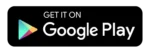
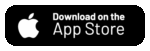
© Copyright 2025 Telecrm.in - All Rights Reserved • Privacy Policy • T&C
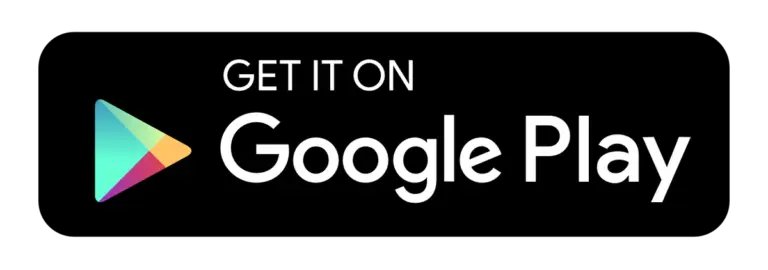
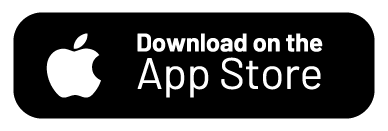
© Copyright 2025 Telecrm.in - All Rights Reserved • Privacy Policy • T&C
Webperts says:
It’s very helpful post in the domain of whatsapp, can you also elaborate if anyone want to give list of multiple options in auto reply, is there anywhere to do this? Or for that need any Whatsapp business API required?
Zaid Khan says:
No. You can only set one auto-reply at a time. But you can set multiple quick replies but they require manual intervention and cannot be sent automatically.
If you want to set multiple auto-replies, you’ll have to get WhatsApp Business API.